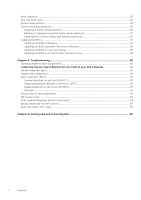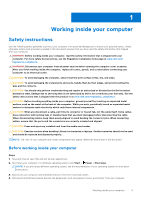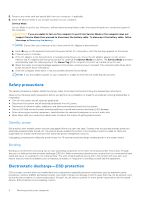Dell XPS 13 9315 XPS 13 9315 / XPS 9315 Service Manual - Page 9
Removing and installing components, Recommended tools, Screw list
 |
View all Dell XPS 13 9315 manuals
Add to My Manuals
Save this manual to your list of manuals |
Page 9 highlights
2 Removing and installing components NOTE: The images in this document may differ from your computer depending on the configuration you ordered. Recommended tools The procedures in this document may require the following tools: ● Phillips screwdriver #0 ● Phillips screwdriver #1 ● Torx #5 (T5) screwdriver Screw list NOTE: When removing screws from a component, it is recommended to note the screw type, the quantity of screws, and then place them in a screw storage box. This is to ensure that the correct number of screws and correct screw type is restored when the component is replaced. NOTE: Some computers have magnetic surfaces. Ensure that the screws are not left attached to such surfaces when replacing a component. NOTE: Screw color may vary with the configuration ordered. Table 1. Screw list Component Secured to Screw type Base cover Palm-rest and keyboard M2x3, Torx 5 assembly Quantity 8 Screw image Battery Palm-rest and keyboard M2x3 8 assembly Fan System board M1.6x2.5 2 Heat sink System board M2x3 4 Display-assembly System board M1.6x2.3 4 cable brackets Camera and display- System board M1.6x3.5 2 assembly cable Display-assembly Palm-rest and keyboard M2.5x4.3 6 hinges assembly Display-assembly Palm-rest and keyboard M1.6x3 2 hinges assembly Removing and installing components 9