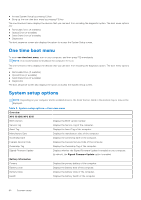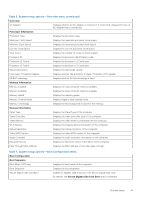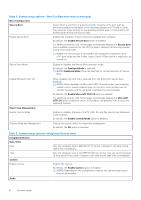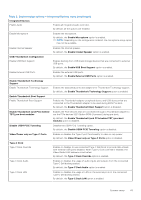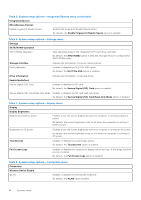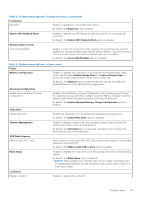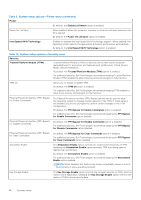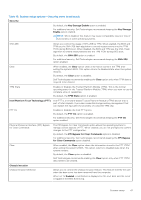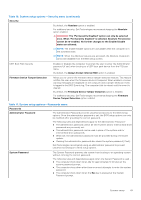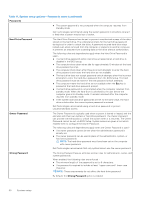Dell XPS 13 9315 XPS 13 9315 / XPS 9315 Service Manual - Page 45
Table 8. System setup options-Connection menu continued, Table 9. System setup options-Power menu
 |
View all Dell XPS 13 9315 manuals
Add to My Manuals
Save this manual to your list of manuals |
Page 45 highlights
Table 8. System setup options-Connection menu (continued) Connection Bluetooth Enables or disables the internal Bluetooth device. By default, the Bluetooth option enabled. Enable UEFI Network Stack Enables or disables the UEFI Network Stack and controls the on-board LAN Controller. By default, the Enable UEFI Network Stack option is enabled. Wireless Radio Control Control WLAN Radio Enables to sense the connection of the computer to a wired network and then disables the selected wireless radios (WLAN and/or WWAN). Upon disconnection from the wired network, the selected wireless radios are re-enabled. By default, the Control WLAN Radio option is disabled. Table 9. System setup options-Power menu Power Battery Configuration Enables or disables the computer to run on battery during peak power usage hours. Use the table Custom Charge Start and Custom Charge Stop, to prevent AC power usage between certain times of each day. By default, the Adaptive option is selected. Battery settings are adaptively optimized based on your typical battery usage pattern. Advanced Configuration Enable Advanced Battery Charge Configuration Enables Advanced Battery Charge Configuration from the beginning of the day to a specified work period. When enabled, Advanced Battery Charged maximizes battery health while still supporting heavy use during the work day. By default, the Enable Advanced Battery Charge Configuration option is disabled. Peak Shift Enable Peak Shift Enables the computer to run on battery during peak power usage hours. By default, the Enable Peak Shift option is disabled. Thermal Management Enables or disables cooling of fan and manages processor heat to adjust the system performance, noise, and temperature. By default, the Optimized option is selected. Standard setting for balanced performance, noise, and temperature. USB Wake Support Wake on Dell USB-C Dock When enabled, connecting a Dell USB-C Dock wakes the computer from Standby, Hibernate, and Power Off. By default, the Wake on Dell USB-C Dock option is enabled. Block Sleep Enables or disables the computer from entering Sleep (S3) mode in the operating system. By default, the Block Sleep option is disabled. NOTE: When enabled, the computer does not go to Sleep, Intel Rapid Start is disabled automatically, and the operating system power option is blank if it was set to Sleep. Lid Switch Enable Lid Switch Enables or disables the Lid Switch. System setup 45