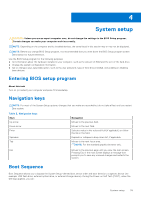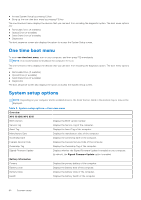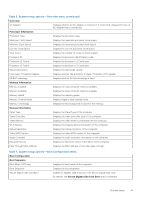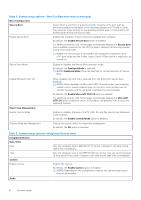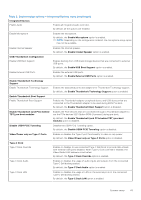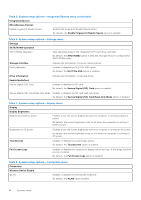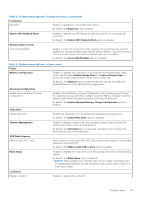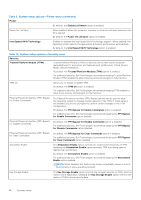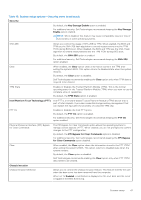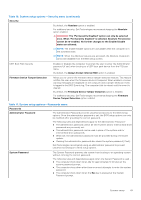Dell XPS 13 9315 XPS 13 9315 / XPS 9315 Service Manual - Page 44
Table 8. System setup options-Connection menu
 |
View all Dell XPS 13 9315 manuals
Add to My Manuals
Save this manual to your list of manuals |
Page 44 highlights
Table 5. System setup options-Integrated Devices menu (continued) Integrated Devices Miscellaneous Devices Enable Fingerprint Reader Device Enables the Fingerprint Reader Device option. By default, the Enable Fingerprint Reader Device option is enabled. Table 6. System setup options-Storage menu Storage SATA/NVMe Operation SATA/NVMe Operation Sets operating mode of the integrated SATA hard drive controller. By default, the AHCI/NVMe option is selected. Storage device is configured for AHCI/NVMe mode. Storage Interface Port Enablement Displays the information of various onboard drives. Enables or disables the M.2 PCIe SSD option. By default, the M.2 PCIe SSD option is enabled. Drive Information Enable MediaCard Secure Digital (SD) Card Displays the information of onboard drives. Enables or disables the SD card. By default, the Secure Digital (SD) Card option is enabled. Secure Digital (SD) Card Read-Only Mode Enables or disables the SD card read-only mode. By default, the Secure Digital (SD) Card Read-Only Mode option is disabled. Table 7. System setup options-Display menu Display Display Brightness Brightness on battery power Enables to set the screen brightness when the computer is running on battery power. By default, the screen brightness is set to 50 when the computer is running on battery power. Brightness on AC power Enables to set the screen brightness when the computer is running on AC power. By default, the screen brightness is set to 100 when the computer is running on AC power. Touchscreen Enables or disables the touchscreen option. By default, the Touchscreen option is enabled. Full Screen Logo Enables or disables the computer to display full screen logo, if the image matches screen resolution. By default, the Full Screen Logo option is disabled. Table 8. System setup options-Connection menu Connection Wireless Device Enable WLAN Enables or disables the internal WLAN device. By default, the WLAN option enabled. 44 System setup