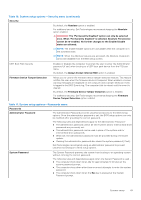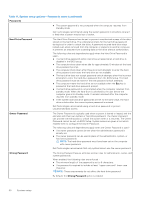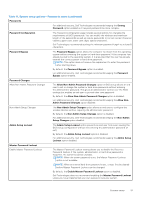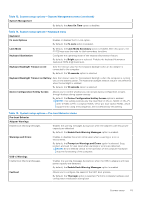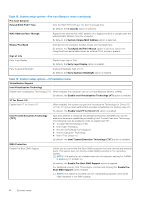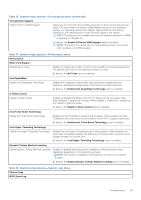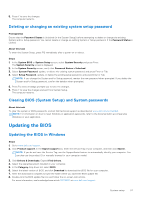Dell XPS 13 9315 XPS 13 9315 / XPS 9315 Service Manual - Page 54
Table 15. System setup options-Pre-boot Behavior menu continued
 |
View all Dell XPS 13 9315 manuals
Add to My Manuals
Save this manual to your list of manuals |
Page 54 highlights
Table 15. System setup options-Pre-boot Behavior menu (continued) Pre-boot Behavior Extend BIOS POST Time Sets the BIOS POST (Power-On Self-Test) load time. By default, the 0 seconds option is selected. MAC Address Pass-Through Replaces the external NIC MAC address (in a supported dock or dongle) with the selected MAC address from the computer. By default, the System Unique MAC Address option is selected. Mouse/Touchpad Defines how the computer handles mouse and touchpad input. By default, the Touchpad and PS/2 Mouse option is selected. Leaves the integrated touchpad enabled when an external PS/2 mouse is present. Sign of Life Early Logo Display Display Logo Sign of Life. By default, the Early Logo Display option is enabled. Early Keyboard Backlight Keyboard Backlight Sign of Life. By default, the Early Keyboard Backlight option is enabled. Table 16. System setup options-Virtualization menu Virtualization Support Intel Virtualization Technology Enable Intel Virtualization Technology (VT) When enabled, the computer can run a Virtual Machine Monitor (VMM). By default, the Enable Intel Virtualization Technology (VT) option is enabled. VT for Direct I/O Enable Intel VT for Direct I/O When enabled, the system can perform Virtualization Technology for Direct I/O (VT-d). VT-d is an Intel method that provides virtualization for memory map I/O. By default, the Enable Intel VT for Direct I/O option is enabled. Intel Trusted Execution Technology (TXT) Specifies whether a measured Virtual Machine Monitor (MVMM) can use the additional hardware capabilities provided by Intel Trusted Execution Technology. The following must be enabled in order to enable Intel TXT ● Trusted Platform Module (TPM) ● Intel Hyper-Threading ● All CPU cores (Multi-Core Support) ● Intel Virtualization Technology ● Intel VT for Direct I/O By default, the Intel Trusted Execution Technology (TXT) option is disabled. DMA Protection Enable Pre-Boot DMA Support Allows you to control the Pre-Boot DMA protection for both internal and external ports. This option does not directly enable DMA protection in the operating system. NOTE: This option is not available when the virtualization setting for IOMMU is disabled (VT-d/AMD Vi). By default, the Enable Pre-Boot DMA Support option is enabled. For additional security, Dell Technologies recommends keeping the Enable PreBoot DMA Support option enabled. NOTE: This option is provided only for compatibility purposes, since some older hardware is not DMA capable. 54 System setup