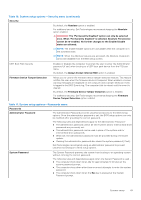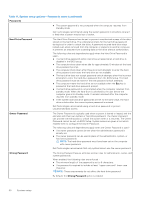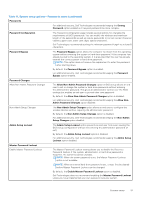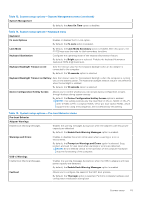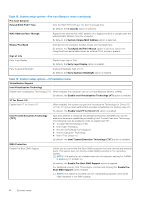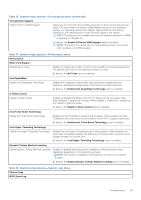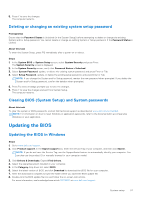Dell XPS 13 9315 XPS 13 9315 / XPS 9315 Service Manual - Page 53
Table 15. System setup options-Pre-boot Behavior menu
 |
View all Dell XPS 13 9315 manuals
Add to My Manuals
Save this manual to your list of manuals |
Page 53 highlights
Table 13. System setup options-System Management menu (continued) System Management By default, the Auto On Time option is disabled. Table 14. System setup options-Keyboard menu Keyboard Fn Lock Options Enables or disables the Fn Lock option. By default, the Fn Lock option is enabled. Lock Mode Keyboard Illumination By default, the Lock Mode Secondary option is enabled. With this option, the F1-F12 keys scan the code for their secondary functions. Configures the operating mode of the keyboard illumination feature. By default, the Bright option is selected. Enables the keyboard illumination feature at 100% brightness level. Keyboard Backlight Timeout on AC Sets the timeout value for the keyboard backlight when an AC adapter is connected to the computer. By default, the 10 seconds option is selected. Keyboard Backlight Timeout on Battery Sets the timeout value for the keyboard backlight when the computer is running only on the battery power. The keyboard backlight timeout value is only effective when the backlight is enabled. By default, the 10 seconds option is selected. Device Configuration HotKey Access Allows you to control whether you can access device configuration screens through hotkeys during system startup. By default, the Device Configuration HotKey Access option is enabled. NOTE: This setting controls only the Intel RAID (CTRL+I), MEBX (CTRL+P), and LSI RAID (CTRL+C) Option ROMs. Other pre-boot Option ROMs, which support entry using a key sequence, are not affected by this setting. Table 15. System setup options-Pre-boot Behavior menu Pre-boot Behavior Adapter Warnings Enable Dock Warning Messages Enables the warning messages during boot when the adapters with less power capacity are detected. By default, the Enable Dock Warning Messages option is enabled. Warnings and Errors Enables or disables the action to be taken when a warning or error is encountered. By default, the Prompt on Warnings and Errors option is selected. Stop, prompt, and wait for user input when warnings or errors are detected. NOTE: Errors deemed critical to the operation of the computer hardware stop the functioning of the computer. USB-C Warnings Enable Dock Warning Messages Enables the warning messages during boot when the USB-C adapters with less power capacity are detected. By default, the Enable Dock Warning Messages option is enabled. Fastboot Allows you to configure the speed of the UEFI boot process. By default, the Thorough option is selected. Performs complete hardware and configuration initialization during boot. System setup 53