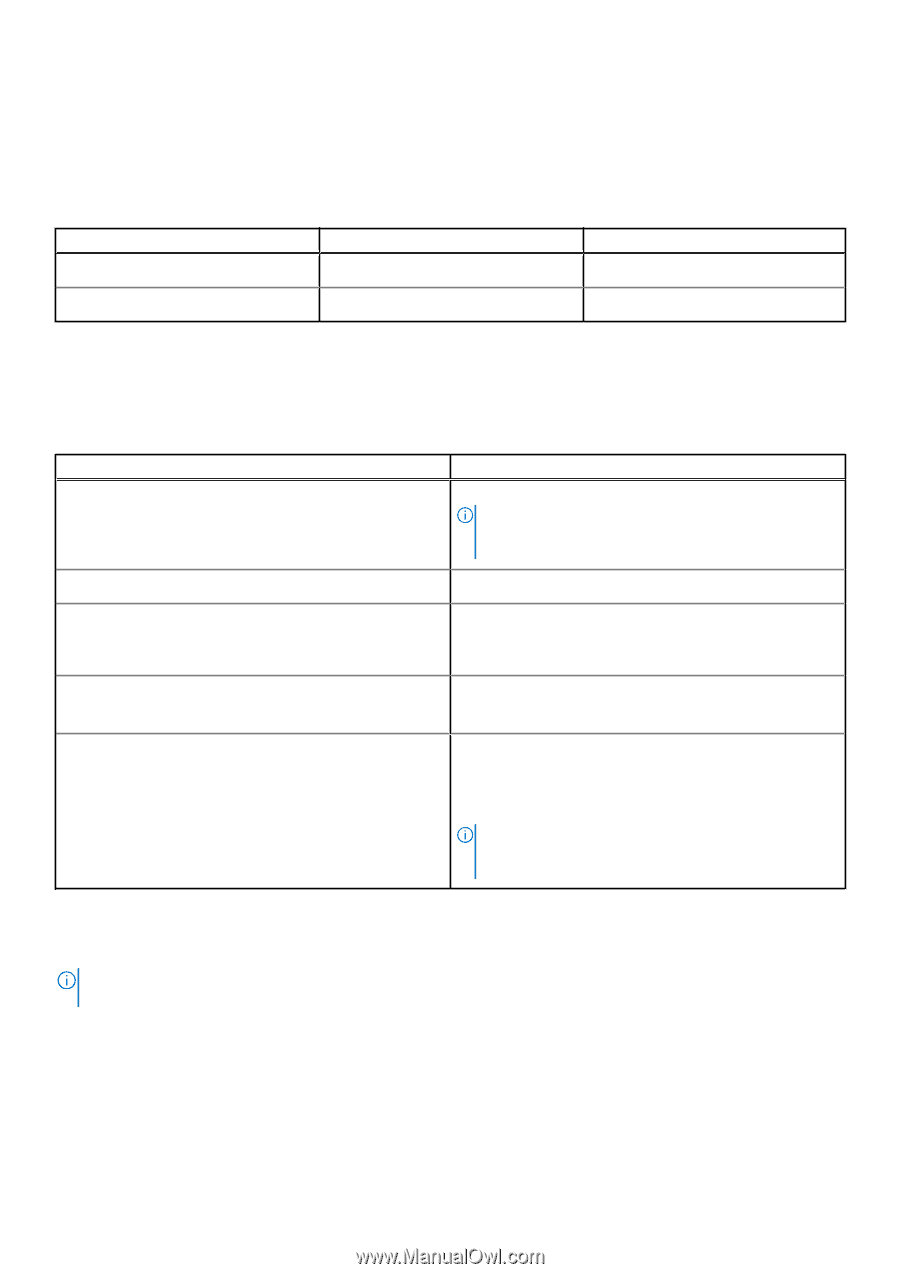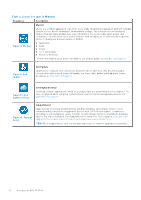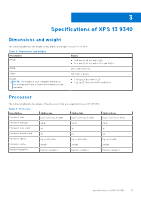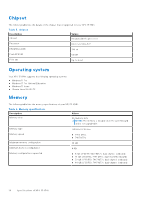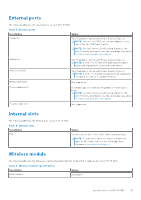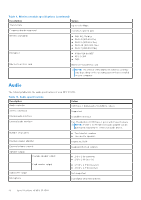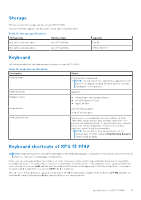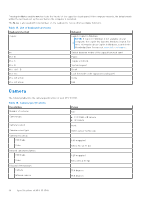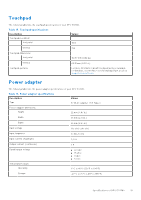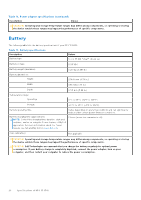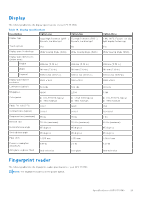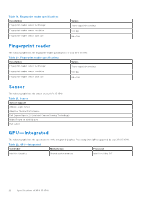Dell XPS 13 9340 Owners Manual - Page 17
Storage, Keyboard, Keyboard shortcuts of XPS 13 9340
 |
View all Dell XPS 13 9340 manuals
Add to My Manuals
Save this manual to your list of manuals |
Page 17 highlights
Storage This section lists the storage options on your XPS 13 9340. Your XPS 13 9340 supports one M.2 2230 or M.2 2280 solid-state drive. Table 11. Storage specifications Storage type Interface type M.2 2230 solid-state drive Gen 4 PCIe NVMe M.2 2280 solid-state drive Gen 4 PCIe NVMe Capacity 512 GB 1 TB/2 TB/4 TB Keyboard The following table lists the keyboard specifications of your XPS 13 9340. Table 12. Keyboard specifications Description Keyboard type Values AI hotkey backlit keyboard NOTE: The top row of the keyboard is a capacitive touch panel. It can display standard Function buttons or media and display control buttons. Keyboard layout QWERTY Number of keys ● United States and Canada: 64 keys ● United Kingdom: 65 keys ● Japan: 68 keys Keyboard size X=19.05 mm key pitch Y=18.05 mm key pitch Keyboard shortcuts Some keys on your keyboard have two symbols on them. These keys can be used to type alternate characters or to perform secondary functions. To type the alternate character, press Shift and the desired key. To perform secondary functions, press Fn and the desired key. NOTE: You can define the primary behavior of the function keys (F1-F12) changing Function Key Behavior in BIOS setup program. Keyboard shortcuts of XPS 13 9340 NOTE: Keyboard characters may differ depending on the keyboard language configuration. Keys that are used for shortcuts remain the same across all language configurations. Some keys on your keyboard have two symbols on them. These keys can be used to type alternate characters or to perform secondary functions. The symbol that is shown on the lower part of the key refers to the character that is typed out when the key is pressed. If you press shift and the key, the symbol that is shown on the upper part of the key is typed out. For example, if you press 2, 2 is typed out; if you press Shift + 2, @ is typed out. The top row of the keyboard is a capacitive touch panel. The fn mechanical key toggles between the keys F1-F12 and keys for multi-media control. Releasing the fn key switches back to the previous mode. Specifications of XPS 13 9340 17