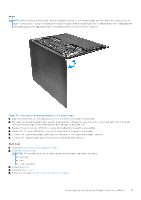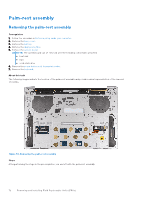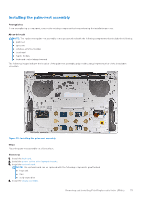Dell XPS 13 9340 Owners Manual - Page 68
Removing the keyboard
 |
View all Dell XPS 13 9340 manuals
Add to My Manuals
Save this manual to your list of manuals |
Page 68 highlights
Figure 49. Removing the keyboard Steps NOTE: When removing the keyboard, open the display assembly to a 90-degree angle and then place the computer on the edge of a flat surface. Ensure to maintain the angle throughout the removal process to minimize the risk of damaging the thin display panel when applying torque to install and remove screws from the computer. 68 Removing and installing Field Replaceable Units (FRUs)

Figure 49. Removing the keyboard
Steps
NOTE:
When removing the keyboard, open the display assembly to a 90-degree angle and then place the computer on the
edge of a flat surface. Ensure to maintain the angle throughout the removal process to minimize the risk of damaging the
thin display panel when applying torque to install and remove screws from the computer.
68
Removing and installing Field Replaceable Units (FRUs)