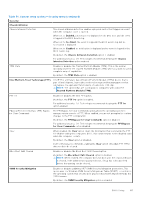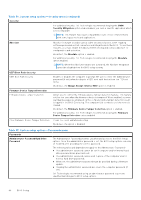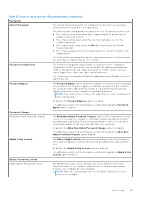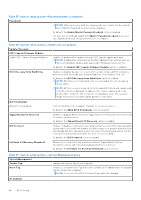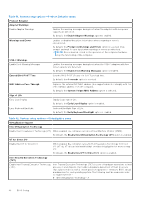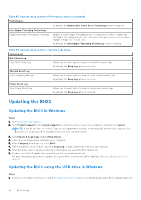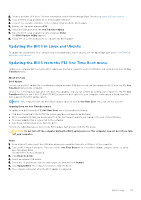Dell XPS 13 9340 Owners Manual - Page 90
Table 41. System setup options-Preboot Behavior menu, Prompt on Warnings and Errors
 |
View all Dell XPS 13 9340 manuals
Add to My Manuals
Save this manual to your list of manuals |
Page 90 highlights
Table 41. System setup options-Preboot Behavior menu Preboot Behavior Adapter Warnings Enable Adapter Warnings Enables the warning messages during boot when the adapters with less power capacity are detected. By default, the Enable Adapter Warnings option is enabled. Warnings and Errors Enables or disables the action to be taken when a warning or error is encountered. By default, the Prompt on Warnings and Errors option is selected. Stop, prompt, and wait for user input when warnings or errors are detected. NOTE: Errors deemed critical to the operation of the computer hardware stop the functioning of the computer. USB-C Warnings Enable Dock Warning Messages Enables the warning messages during boot when the USB-C adapters with less power capacity are detected. By default, the Enable Dock Warning Messages option is enabled. Extend BIOS POST Time Sets the BIOS POST (Power-On Self-Test) load time. By default, the 0 seconds option is selected. MAC Address Pass-Through Replaces the external NIC MAC address (in a supported dock or dongle) with the selected MAC address from the computer. By default, the System Unique MAC Address option is selected. Sign of Life Early Logo Display Display Logo Sign of Life. By default, the Early Logo Display option is enabled. Early Keyboard Backlight Keyboard Backlight Sign of Life. By default, the Early Keyboard Backlight option is enabled. Table 42. System setup options-Virtualization menu Virtualization Support Intel Virtualization Technology Enable Intel Virtualization Technology (VT) When enabled, the computer can run a Virtual Machine Monitor (VMM). By default, the Enable Intel Virtualization Technology (VT) option is enabled. VT for Direct I/O Enable Intel VT for Direct I/O When enabled, the computer can perform Virtualization Technology for Direct I/O (VT-d). VT-d is an Intel method that provides virtualization for memory map I/O. By default, the Enable Intel VT for Direct I/O option is enabled. Intel Trusted Execution Technology (TXT) Enable Intel Trusted Execution Technology (TXT) Intel Trusted Execution Technology (TXT) is a set of hardware extensions to Intel processors and chipsets. It provides a hardware-based root of trust to ensure that a platform boots with a known good configuration of firmware, BIOS, virtual machine monitor, and operating system. The following must be enabled in order to enable Intel TXT - ● Intel Virtualization Technology - X 90 BIOS Setup