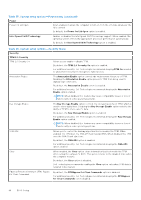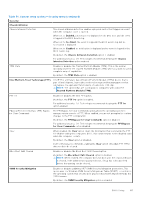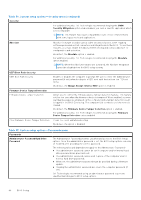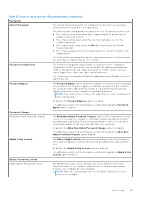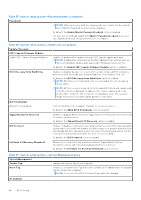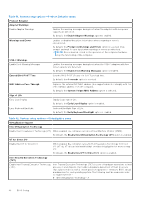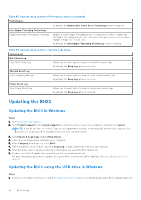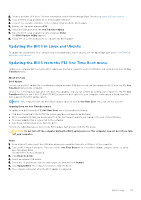Dell XPS 13 9340 Owners Manual - Page 89
Table 39. System setup options-System Management menu continued
 |
View all Dell XPS 13 9340 manuals
Add to My Manuals
Save this manual to your list of manuals |
Page 89 highlights
Table 39. System setup options-System Management menu (continued) System Management Wake on AC Enables or disables the computer to turn on and go to boot when AC power is supplied to the computer. By default, the Wake on AC option is disabled. Wake on LAN Enables or disables the computer to turn on by a special LAN signal. By default, the Wake on LAN option is disabled. Auto On Time Enable to set the computer to turn on automatically every day or on a preselected date and time. This option can be configured only if the Auto On Time is set to Everyday, Weekdays, or Selected Days. By default, the Auto On Time option is disabled. Intel AMT Capability Enable or disable the Intel AMT capability. By default, the Restrict Preboot Access option is enabled. Diagnostics OS Agent Requests Enable and disable the OS Agent Requests feature. By default, the OS Agent Requests option is enabled. Power-on-self-Test Automation Recovery Enable and disable the power-on-self-test automation recovery option. By default, the Power-on-self-Test Automation Recovery option is enabled. Table 40. System setup options-Keyboard menu Keyboard Fn Lock Options Enables or disables the Fn Lock option. By default, the Fn Lock option is enabled. Lock Mode Keyboard Illumination By default, the Lock Mode Secondary option is enabled. With this option, the F1-F12 keys scan the code for their secondary functions. Configures the operating mode of the keyboard illumination feature. By default, the Auto option is selected. Enables the keyboard illumination feature at 100% brightness level. Keyboard Backlight Timeout on AC Sets the timeout value for the keyboard backlight when an AC adapter is connected to the computer. By default, the 10 seconds option is selected. Keyboard Backlight Timeout on Battery Sets the timeout value for the keyboard backlight when the computer is running only on the battery power. The keyboard backlight timeout value is only effective when the backlight is enabled. By default, the 10 seconds option is selected. Device Configuration HotKey Access Allows you to control whether you can access device configuration screens through hotkeys during computer startup. By default, the Device Configuration HotKey Access option is enabled. NOTE: This setting controls only the Intel RAID (CTRL+I), MEBX (CTRL+P), and LSI RAID (CTRL+C) Option ROMs. Other preboot Option ROMs, which support entry using a key sequence, are not affected by this setting. BIOS Setup 89