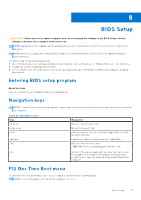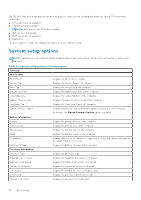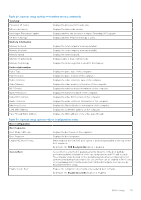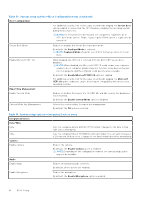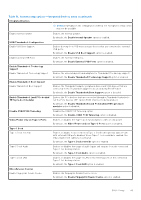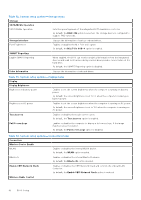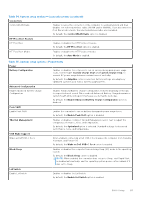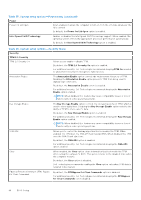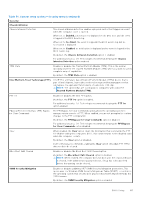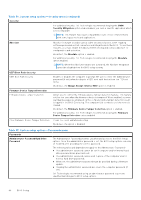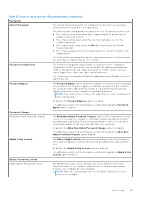Dell XPS 13 9340 Owners Manual - Page 82
Table 32. System setup options-Storage menu, Enable UEFI Network Stack
 |
View all Dell XPS 13 9340 manuals
Add to My Manuals
Save this manual to your list of manuals |
Page 82 highlights
Table 32. System setup options-Storage menu Storage SATA/NVMe Operation SATA/NVMe Operation Sets the operating mode of the integrated SATA hard drive controller. By default, the RAID ON option is selected. The storage device is configured to support RAID functions. Storage Interface Port Enablement Displays the information of various onboard drives. Enables or disables the M.2 PCIe SSD option. By default, the M.2 PCIe SSD-0 option is enabled. SMART Reporting Enable SMART Reporting When enabled, the BIOS can receive analytical information from the integrated devices and send notifications during startup about possible future failure of the hard drive. By default, the SMART Reporting option is disabled. Drive Information Displays the information of onboard drives. Table 33. System setup options-Display menu Display Display Brightness Brightness on battery power Enables to set the screen brightness when the computer is running on battery power. By default, the screen brightness is set to 50 when the computer is running on battery power. Brightness on AC power Enables to set the screen brightness when the computer is running on AC power. By default, the screen brightness is set to 100 when the computer is running on AC power. Touchscreen Enables or disables the touch screen option. By default, the Touchscreen option is enabled. Full Screen Logo Enables or disables the computer to display a full-screen logo, if the image matches screen resolution. By default, the Full Screen Logo option is disabled. Table 34. System setup options-Connection menu Connection Wireless Device Enable WLAN Enables or disables the internal WLAN device. By default, the WLAN option enabled. Bluetooth Enables or disables the internal Bluetooth device. By default, the Bluetooth option enabled. Enable UEFI Network Stack Enables or disables the UEFI Network Stack and controls the onboard LAN Controller. By default, the Enable UEFI Network Stack option is enabled. Wireless Radio Control 82 BIOS Setup