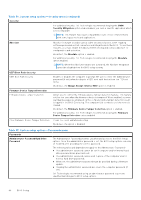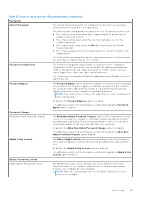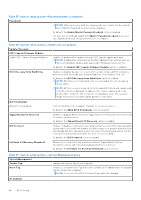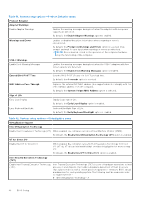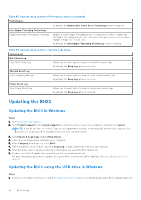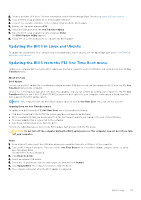Dell XPS 13 9340 Owners Manual - Page 91
Table 42. System setup options-Virtualization menu continued
 |
View all Dell XPS 13 9340 manuals
Add to My Manuals
Save this manual to your list of manuals |
Page 91 highlights
Table 42. System setup options-Virtualization menu (continued) Virtualization Support ● Intel Virtualization Technology - Direct By default, the Enable Intel Trusted Execution Technology (TXT) option is disabled. For additional security, Dell Technologies recommends keeping the Intel Trusted Execution Technology (TXT) option enabled. DMA Protection Enable Pre-Boot DMA Support Allows you to control the Pre-Boot DMA protection for both internal and external ports. This option does not directly enable DMA protection in the operating system. NOTE: This option is not available when the virtualization setting for IOMMU is disabled (VT-d/AMD Vi). By default, the Enable Pre-Boot DMA Support option is enabled. For additional security, Dell Technologies recommends keeping the Enable PreBoot DMA Support option enabled. NOTE: This option is provided only for compatibility purposes, since some older hardware is not DMA capable. Enable OS Kernel DMA Support Allows you to control the Kernel DMA protection for both internal and external ports. This option does not directly enable DMA protection in the operating system. For operating systems that support DMA protection, this setting indicates to the operating system that the BIOS supports the feature. NOTE: This option is not available when the virtualization setting for IOMMU is disabled (VT-d/AMD Vi). By default, the Enable OS Kernel DMA Support option is enabled. NOTE: This option is provided only for compatibility purposes, since some older hardware is not DMA capable. Table 43. System setup options-Performance menu Performance Multi-Core Support Active Multiple Performance Cores (PCores) Select Enables to change the number of CPU cores available for the operating system. By default, the All Active option is selected. Active Efficient Cores (E-Cores) Select Enables to change the number of CPU E-cores available for the operating system. By default, the All Active option is selected. Intel SpeedStep Enable Intel SpeedStep Technology Enables the computer to dynamically adjust processor voltage and core frequency, decreasing average power consumption and heat production. By default, the Enable Intel SpeedStep Technology option is enabled. C-State Control Enable C-State Control Enables or disables the ability of the CPU to enter and exit low-power state. When disabled, it disables all C-states. When enabled, it enables all C-states that the chipset or platform allows. By default, the Enable C-State Control option is enabled. Intel Turbo Boost Technology Enable Intel Turbo Boost Technology Enables the Intel TurboBoost mode of the processor. When enabled, the Intel TurboBoost driver increases the performance of the CPU or graphics processor. BIOS Setup 91