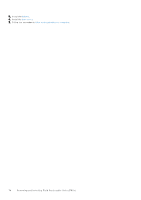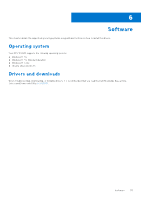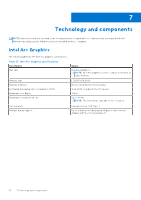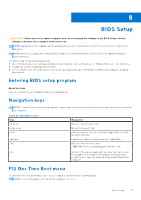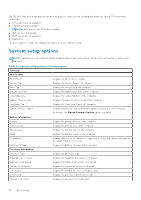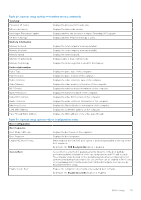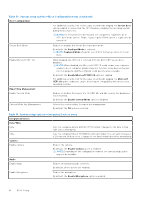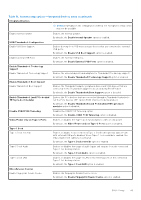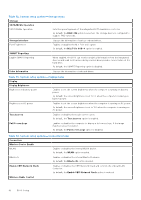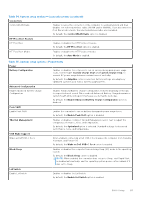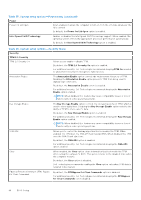Dell XPS 13 9340 Owners Manual - Page 79
Overview, Memory Information, Devices Information, Boot Configuration, Boot Sequence
 |
View all Dell XPS 13 9340 manuals
Add to My Manuals
Save this manual to your list of manuals |
Page 79 highlights
Table 29. System setup options-Overview menu (continued) Overview Processor L3 Cache Displays the processor L3 Cache size. Microcode Version Displays the microcode version. Intel Hyper-Threading Capable Displays whether the processor is Hyper-Threading (HT) capable. 64-Bit Technology Displays whether 64-bit technology is used. Memory Information Memory Installed Displays the total computer memory installed. Memory Available Displays the total computer memory available. Memory Speed Displays the memory speed. Memory Channel Mode Displays single or dual channel mode. Memory Technology Displays the technology that is used for the memory. Devices Information Panel Type Displays the panel type of the computer. Panel Revision Displays the panel revision of the computer. Video Controller Displays the video controller type of the computer. Video Memory Displays the video memory information of the computer. Wi-Fi Device Displays the wireless device information of the computer. Native Resolution Displays the native resolution of the computer. Video BIOS Version Displays the video BIOS version of the computer. Audio Controller Displays the audio controller information of the computer. Bluetooth Device Displays the Bluetooth device information of the computer. LOM MAC Address Displays the LOM MAC address of the computer. Pass Through MAC Address Displays the MAC address of the video pass-through. Table 30. System setup options-Boot Configuration menu Boot Configuration Boot Sequence Boot Mode: UEFI only Displays the boot mode of the computer. Boot Sequence Displays the boot sequence. Enable PXE Boot Priority When enabled, the new PXE boot option is detected and added to the top of the boot sequence. By default, the PXE Boot priority option is disabled. Secure Boot Enable Secure Boot Secure Boot is a method of guaranteeing the integrity of the boot path by performing additional validation of the operating system and PCI add-in cards. The computer stops booting to the operating system when a component is not authenticated during the boot process. Secure Boot can be enabled in BIOS setup or using management interfaces like Dell Command|Configure, but can only be disabled from BIOS setup. Enables the computer to boot using only validated boot software. By default, the Enable Secure Boot option is enabled. BIOS Setup 79