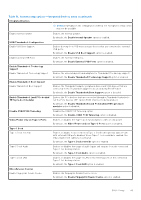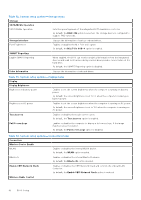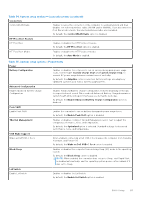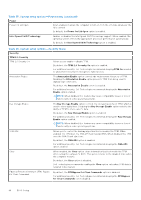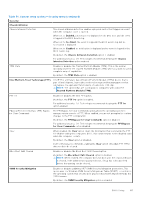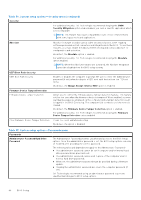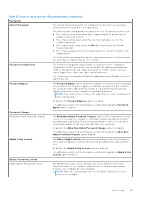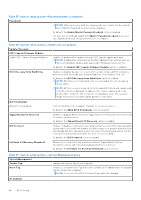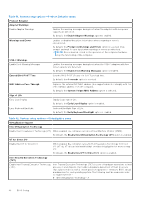Dell XPS 13 9340 Owners Manual - Page 86
Table 36. System setup options-Security menu continued, Table 37. System setup options-Passwords menu
 |
View all Dell XPS 13 9340 manuals
Add to My Manuals
Save this manual to your list of manuals |
Page 86 highlights
Table 36. System setup options-Security menu (continued) Security For additional security, Dell Technologies recommends keeping the SMM Security Mitigation option enabled unless you have a specific application which is not compatible. NOTE: This feature may cause compatibility issues or loss of functionality with some legacy tools and applications. Absolute Absolute Software provides various cyber security solutions, some requiring software preloaded on Dell computers and integrated into the BIOS. To use these features, you must enable the Absolute BIOS setting and contact Absolute for configuration and activation. By default, the Absolute option is enabled. For additional security, Dell Technologies recommends keeping the Absolute option enabled. NOTE: When the Absolute features are activated, the Absolute integration cannot be disabled from the BIOS setup screen. UEFI Boot Path Security UEFI Boot Path Security Enables or disables the computer to prompt the user to enter the Administrator password (if set) when booting to a UEFI boot path device from the F12 boot menu. By default, the Always Except Internal HDD option is enabled. Firmware Device Tamper Detection Firmware Device Tamper Detection Allows you to control the firmware device tamper detection feature. This feature notifies the user when the firmware device is tampered. When enabled, a screen warning messages are displayed on the computer and a tamper detection event is logged in the BIOS Events log. The computer fails to reboot until the event is cleared. By default, the Firmware Device Tamper Detection option is enabled. For additional security, Dell Technologies recommends keeping the Firmware Device Tamper Detection option enabled. Clear Firmware Device Tamper Detection Clears the event and allows booting. By default, the option is disabled. Table 37. System setup options-Passwords menu Passwords Administrator PasswordHard Drive Password The Administrator Password prevents unauthorized access to the BIOS Setup options. Once the administrator password is set, the BIOS setup options can only be modified after providing the correct password. The following rules and dependencies apply to the Administrator Password - ● The administrator password cannot be set if computer and/or internal hard drive passwords are previously set. ● The administrator password can be used in place of the computer and/or internal hard drive passwords. ● When set, the administrator password must be provided during a firmware update. ● Clearing the administrator password also clears the computer password (if set). Dell Technologies recommends using an administrator password to prevent unauthorized changes to BIOS setup options. 86 BIOS Setup