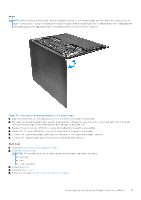Dell XPS 13 9340 Owners Manual - Page 66
Keyboard, Removing the keyboard
 |
View all Dell XPS 13 9340 manuals
Add to My Manuals
Save this manual to your list of manuals |
Page 66 highlights
Figure 47. Opening the display assembly to a 90-degree angle 1. Open the display assembly to a 90-degree angle and place the computer on the edge of a flat surface. 2. Thread the power-button cable through the opening on the palm-rest and keyboard assembly. 3. Place the power button with fingerprint reader on the palm-rest and keyboard assembly. 4. Align the screw holes of the power button with the screw holes of the power-button bracket. 5. Replace the four screws (M1.4x2) that secure the power-button bracket to the palm-rest and keyboard assembly. Next steps 1. Install the system board. NOTE: The system board can be replaced with the following components attached: ● heat sink ● fans ● solid-state drive 2. Install the battery. 3. Install the base cover. 4. Follow the procedure in After working inside your computer. Keyboard Removing the keyboard Prerequisites 1. Follow the procedure in Before working inside your computer. 2. Remove the base cover. 66 Removing and installing Field Replaceable Units (FRUs)