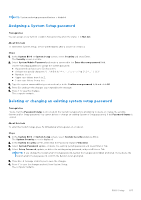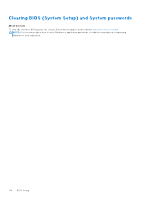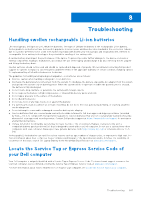Dell XPS 16 9640 Owners Manual - Page 100
Table 42. BIOS Setup options-Virtualization menu continued
 |
View all Dell XPS 16 9640 manuals
Add to My Manuals
Save this manual to your list of manuals |
Page 100 highlights
Table 42. BIOS Setup options-Virtualization menu (continued) Virtualization Support By default, the Enable Pre-Boot DMA Support option is enabled. For additional security, Dell Technologies recommends keeping the Enable PreBoot DMA Support option disabled. NOTE: This option is provided only for compatibility purposes, since some older hardware is not DMA capable. Enable OS Kernel DMA Support Allows you to control the Kernel DMA protection for both internal and external ports. This option does not directly enable DMA protection in the operating system. For operating systems that support DMA protection, this setting indicates to the operating system that the BIOS supports the feature. NOTE: This option is not available when the virtualization setting for IOMMU is disabled (VT-d/AMD Vi). By default, the Enable OS Kernel DMA Support option is disabled. NOTE: This option is provided only for compatibility purposes, since some older hardware is not DMA capable. Table 43. System setup options-Performance menu Performance Multi-Core Support Multiple Atom Cores Enables to change the number of Atom cores available to the operating system. The default value is set to the maximum number of cores. By default, the All Active option is selected. Intel SpeedStep Enable Intel SpeedStep Technology Enables the computer to dynamically adjust processor voltage and core frequency, decreasing average power consumption and heat production. By default, the Enable Intel SpeedStep Technology option is enabled. C-State Control Enable C-State Control Enables or disables the ability of the CPU to enter and exit low-power state. When disabled, it disables all C-states. When enabled, it enables all C-states that the chipset or platform allows. By default, the Enable C-State Control option is enabled. Enable Adaptive C-States for Discrete Graphics Enables or disables the feature to dynamically detect high usage of a discrete graphics and automatically adjusts system parameters for higher performance. By default, the Enable Adaptive C-States for Discrete Graphics option is enabled. NOTE: The Hybrid Graphics/Advanced Options is applicable to computers shipped with integrated and discrete graphics controllers. Intel Turbo Boost Technology Enable Intel Turbo Boost Technology Enables the Intel TurboBoost mode of the processor. When enabled, the Intel TurboBoost driver increases the performance of the CPU or graphics processor. By default, the Enable Intel Turbo Boost Technology option is enabled. Intel Hyper-Threading Technology Enable Intel Hyper-Threading Technology Enables the Intel Hyper-Threading mode of the processor. When enabled, the Intel Hyper-Threading increases the efficiency of the processor resources when multiple threads run on each core. 100 BIOS Setup