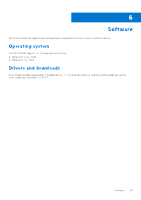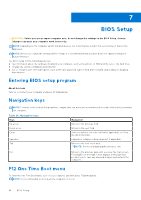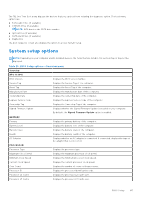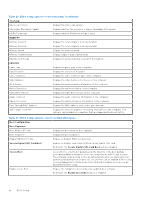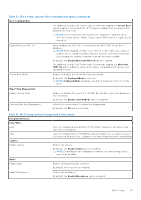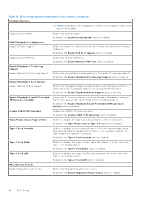Dell XPS 16 9640 Owners Manual - Page 88
Table 31. BIOS Setup options-Integrated Devices menu continued
 |
View all Dell XPS 16 9640 manuals
Add to My Manuals
Save this manual to your list of manuals |
Page 88 highlights
Table 31. BIOS Setup options-Integrated Devices menu (continued) Integrated Devices NOTE: Depending on the configuration ordered, the microphone setup option may not be available. Enable Internal Speaker Enables the internal speaker. By default, the Enable Intenal Speaker option is enabled. USB/Thunderbolt Configuration Enable USB Boot Support Enables booting from USB mass storage devices that are connected to external USB ports. By default, the Enable USB Boot Support option is enabled. Enable External USB Ports Enables the external USB ports. By default, the Enable External USB Ports option is enabled. Enable Thunderbolt Technology Support Enable Thunderbolt Technology Support Enables the associated ports and adapters for Thunderbolt Technology support. By default, the Enable Thunderbolt Technology Support option is enabled. Enable Thunderbolt Boot Support Enable Thunderbolt Boot Support Enables the Thunderbolt adapter-peripheral device and USB devices that are connected to the Thunderbolt adapter to be used during BIOS Preboot. By default, the Enable Thunderbolt Boot Support option is disabled. Enable Thunderbolt (and PCIe behind TBT) pre-boot modules Enables the PCIe devices that are connected through a Thunderbolt adapter to run the PCIe devices UEFI Option ROM (if present) during preboot. By default, the Enable Thunderbolt (and PCIe behind TBT) pre-boot modules option is disabled. Disable USB4 PCIE Tunneling Disables the USB4 PCIE Tunneling option. By default, the Disable USB4 PCIE Tunneling option is disabled. Video/Power only on Type-C Ports Enables or disables the Type-C port functionality to video or only power. By default, the Video/Power only on Type-C Ports option is disabled. Type-C Dock Override Enables or disables to use connected Type-C Dell Dock to provide data stream with external USB ports disabled. When Type-C Dock override is enabled, the Video/Audio/LAN submenu is activated. By default, the Type-C Dock Override option is enabled. Type-C Dock Audio Enables or disables the usage of audio inputs and outputs from the connected Type-C Dell docking station. By default, the Type-C Dock Audio option is enabled. Type-C Dock LAN Enables or disables the usage of LAN on the external ports of the connected Type-C Dell docking station. By default, the Type-C Dock LAN option is enabled. Miscellaneous Devices Enable Fingerprint Reader Device Enables the Fingerprint Reader Device option. By default, the Enable Fingerprint Reader Device option is enabled. 88 BIOS Setup