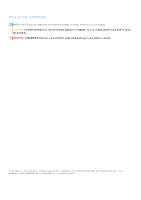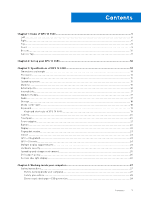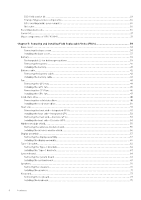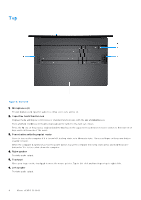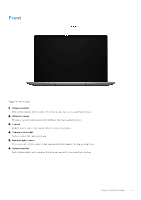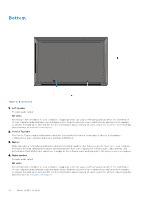Power button with fingerprint reader
..........................................................................................................................
78
Removing the power button with fingerprint reader
..........................................................................................
78
Installing the power button with fingerprint reader
............................................................................................
79
Palm-rest assembly
...........................................................................................................................................................
80
Removing the palm-rest assembly
..........................................................................................................................
80
Installing the palm-rest assembly
.............................................................................................................................
81
Chapter 6: Software
....................................................................................................................
83
Operating system
..............................................................................................................................................................
83
Drivers and downloads
.....................................................................................................................................................
83
Chapter 7: BIOS Setup
................................................................................................................
84
Entering BIOS setup program
........................................................................................................................................
84
Navigation keys
..................................................................................................................................................................
84
F12 One Time Boot menu
................................................................................................................................................
84
System setup options
.......................................................................................................................................................
85
Updating the BIOS
...........................................................................................................................................................
101
Updating the BIOS in Windows
...............................................................................................................................
101
Updating the BIOS using the USB drive in Windows
.........................................................................................
101
Updating the BIOS from the F12 One Time Boot menu
...................................................................................
102
System and setup password
.........................................................................................................................................
102
Assigning a System Setup password
....................................................................................................................
103
Deleting or changing an existing system setup password
...............................................................................
103
Clearing BIOS (System Setup) and System passwords
.........................................................................................
104
Chapter 8: Troubleshooting
.......................................................................................................
105
Handling swollen rechargeable Li-ion batteries
........................................................................................................
105
Locate the Service Tag or Express Service Code of your Dell computer
........................................................
105
Dell SupportAssist Pre-boot System Performance Check diagnostics
..............................................................
106
Running the SupportAssist Pre-Boot System Performance Check
..............................................................
106
Built-in self-test (BIST)
.................................................................................................................................................
106
M-BIST
.........................................................................................................................................................................
106
LCD Power rail test (L-BIST)
..................................................................................................................................
107
LCD Built-in Self-Test (BIST)
.................................................................................................................................
107
System-diagnostic lights
................................................................................................................................................
108
Recovering the operating system
................................................................................................................................
109
Real-Time Clock (RTC Reset)
......................................................................................................................................
109
Backup media and recovery options
............................................................................................................................
110
Wi-Fi power cycle
.............................................................................................................................................................
110
Drain residual flea power (perform hard reset)
........................................................................................................
110
Chapter 9: Getting help and contacting Dell
................................................................................
111
Contents
5