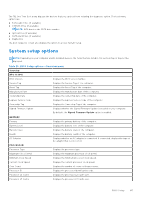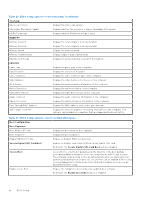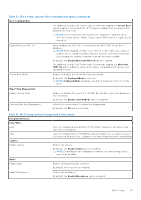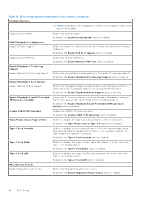Dell XPS 16 9640 Owners Manual - Page 90
Table 33. BIOS Setup options-Display menu continued, Table 34. BIOS Setup options-Connection menu
 |
View all Dell XPS 16 9640 manuals
Add to My Manuals
Save this manual to your list of manuals |
Page 90 highlights
Table 33. BIOS Setup options-Display menu (continued) Display Hybrid Graphics/Advanced Options NOTE: The Hybrid Graphics/Advanced Options is applicable to computers shipped with integrated and discrete graphics controllers. Enable Hybrid Graphics/ Advanced Options (when available) Allows both integrated and discrete graphics to work together to optimize battery life. Discrete Graphics Controller Direct Output Enables or disables the touch screen option. Mode By default, the Discrete Graphics Controller Direct Output Mode option is disabled. Table 34. BIOS Setup options-Connection menu Connection Wireless Device Enable WLAN Enables or disables the internal WLAN device. By default, the WLAN option enabled. Bluetooth Enables or disables the internal Bluetooth device. By default, the Bluetooth option enabled. Enable UEFI Network Stack Enables or disables the UEFI Network Stack and controls the onboard LAN Controller. By default, the Enable UEFI Network Stack option is enabled. Wireless Radio Control Control WLAN Radio Enables to sense the connection of the computer to a wired network and then disables the selected wireless radios (WLAN and/or WWAN). Upon disconnection from the wired network, the selected wireless radios are reenabled. By default, the Control WLAN Radio option is disabled. HTTP(s) Boot Feature HTTP(s) Boot Enable or disable HTTP(s) boot capabilities. By default, the HTTP(s) Boot option is enabled. HTTP(s) Boot Modes Select the mode to automatically extract Boot URL from the Dynamic Host Configuration Protocol (DHCP) or manually read Boot URL as provided by the user. By default, the Auto Mode option is enabled. Table 35. BIOS Setup options-Power menu Power Battery Configuration Enables or disables the computer to run on battery during peak power usage hours. Use the table Custom Charge Start and Custom Charge Stop, to prevent AC power usage between certain times of each day. By default, the Adaptive option is selected. Battery settings are adaptively optimized based on your typical battery usage pattern. Advanced Configuration Enable Advanced Battery Charge Configuration Enables Advanced Battery Charge Configuration from the beginning of the day to a specified work period. When enabled, Advanced Battery Charged maximizes battery health while still supporting heavy use during the work day. 90 BIOS Setup