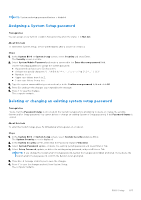Dell XPS 16 9640 Owners Manual - Page 98
Table 39. BIOS Setup options-System Management menu continued
 |
View all Dell XPS 16 9640 manuals
Add to My Manuals
Save this manual to your list of manuals |
Page 98 highlights
Table 39. BIOS Setup options-System Management menu (continued) System Management First Power On Date Set Ownership Date Configures the ownership date. By default, the Set Ownership Date option is disabled. Diagnostics OS Agent Requests Enables or disables the capability of the Dell OS Agent from scheduling onboard diagnostics on a subsequent boot which can help assist in the prevention and resolution of hardware-related issues. By default, the OS Agent Requests option is enabled. Power-on-Self-Test Automatic Recovery Enable the computer to automatically recover it becomes unresponsive before completing the BIOS Power-on-Self-Test (POST). By default, the Power-on-Self-Test Automatic Recovery option is selected. Table 40. BIOS Setup option-Keyboard menu Keyboard Fn Lock Options Enables or disables the Fn Lock option. By default, the Fn Lock option is enabled. Lock Mode Keyboard Illumination By default, the Lock Mode Secondary option is enabled. With this option, the F1-F12 keys scan the code for their secondary functions. Configures the operating mode of the keyboard illumination feature. By default, the Bright option is selected. Enables the keyboard illumination feature at 100% brightness level. Keyboard Backlight Timeout on AC Sets the timeout value for the keyboard backlight when an AC adapter is connected to the computer. By default, the 10 seconds option is selected. Keyboard Backlight Timeout on Battery Sets the timeout value for the keyboard backlight when the computer is running only on the battery power. The keyboard backlight timeout value is only effective when the backlight is enabled. By default, the 10 seconds option is selected. Device Configuration HotKey Access Allows you to control whether you can access device configuration screens through hotkeys during computer startup. By default, the Device Configuration HotKey Access option is enabled. NOTE: This setting controls only the Intel RAID (CTRL+I), MEBX (CTRL+P), and LSI RAID (CTRL+C) Option ROMs. Other preboot Option ROMs, which support entry using a key sequence, are not affected by this setting. Table 41. BIOS Setup options-Pre-boot Behavior menu Preboot Behavior Adapter Warnings Enable Adapter Warnings Enables the warning messages during boot when the adapters with less power capacity are detected. By default, the Enable Dock Warning Messages option is enabled. Warnings and Errors Enables or disables the action to be taken when a warning or error is encountered. 98 BIOS Setup