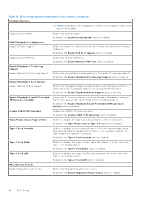Dell XPS 16 9640 Owners Manual - Page 93
Data Wipe on Next Boot, Always Except Internal HDD
 |
View all Dell XPS 16 9640 manuals
Add to My Manuals
Save this manual to your list of manuals |
Page 93 highlights
Table 36. BIOS Setup options-Security menu (continued) Security When set to On-Silent, the event is logged in the BIOS Events log, but no notification is displayed. When set to Disabled, no notification is displayed and no event is logged in the BIOS Events log. By default, the Chassis Intrusion Detection option is enabled. For additional security, Dell Technologies recommends keeping the Chassis Intrusion Detection option enabled. SMM Security Mitigation Enables or disables additional UEFI SMM Security Mitigation protections. This option uses the Windows SMM Security Mitigations Table (WSMT) to confirm to the operating system that security best practices have been implemented by the UEFI firmware. By default, the SMM Security Mitigation option is enabled. For additional security, Dell Technologies recommends keeping the SMM Security Mitigation option enabled unless you have a specific application which is not compatible. NOTE: This feature may cause compatibility issues or loss of functionality with some legacy tools and applications. Data Wipe on Next Boot Start Data Wipe Data Wipe is a secure wipe operation that deletes information from a storage device. CAUTION: The secure Data Wipe operation deletes information in a way that it cannot be reconstructed. Commands such as delete and format in the operating system may remove files from showing up in the file system. However, they can be reconstructed through forensic means as they are still represented on the physical media. Data Wipe prevents this reconstruction and is not recoverable. When enabled, the data wipe option will prompt to wipe any storage devices that are connected to the computer on the next boot. By default, the Start Data Wipe option is disabled. Absolute Absolute Software provides various cyber security solutions, some requiring software preloaded on Dell computers and integrated into the BIOS. To use these features, you must enable the Absolute BIOS setting and contact Absolute for configuration and activation. By default, the Absolute option is enabled. For additional security, Dell Technologies recommends keeping the Absolute option enabled. NOTE: When the Absolute features are activated, the Absolute integration cannot be disabled from the BIOS setup screen. UEFI Boot Path Security Enables or disables the computer to prompt the user to enter the Administrator password (if set) when booting to a UEFI boot path device from the F12 boot menu. By default, the Always Except Internal HDD option is enabled. Firmware Device Tamper Detection Allows you to control the firmware device tamper detection feature. This feature notifies the user when the firmware device is tampered. When enabled, a screen warning messages are displayed on the computer and a tamper detection event is logged in the BIOS Events log. The computer fails to reboot until the event is cleared. BIOS Setup 93