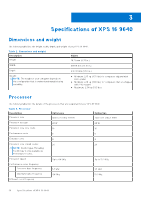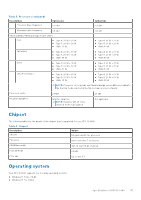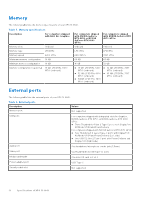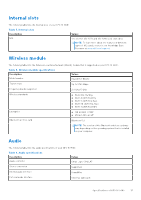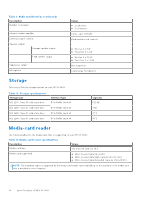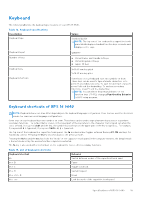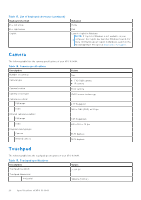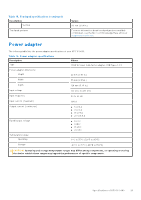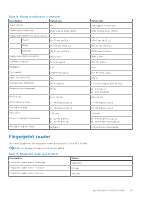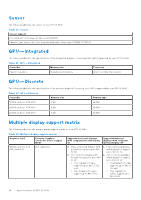Dell XPS 16 9640 Owners Manual - Page 19
Keyboard, Keyboard shortcuts of XPS 16 9640
 |
View all Dell XPS 16 9640 manuals
Add to My Manuals
Save this manual to your list of manuals |
Page 19 highlights
Keyboard The following table lists the keyboard specifications of your XPS 16 9640. Table 12. Keyboard specifications Description Keyboard type Values Standard backlit NOTE: The top row of the keyboard is a capacitive touch panel which displays standard function keys or media and display control keys. Keyboard layout QWERTY Number of keys ● United States and Canada: 64 keys ● United Kingdom: 65 keys ● Japan: 68 keys Keyboard size X=19.05 mm key pitch Y=18.05 mm key pitch Keyboard shortcuts Some keys on your keyboard have two symbols on them. These keys can be used to type alternate characters or to perform secondary functions. To type the alternate character, press Shift and the desired key. To perform secondary functions, press Fn and the desired key. NOTE: You can define the primary behavior of the function keys (F1-F12) changing Function Key Behavior in BIOS setup program. Keyboard shortcuts of XPS 16 9640 NOTE: Keyboard characters may differ depending on the keyboard language configuration. Keys that are used for shortcuts remain the same across all language configurations. Some keys on your keyboard have two symbols on them. These keys can be used to type alternate characters or to perform secondary functions. The symbol that is shown on the lower part of the key refers to the character that is typed out when the key is pressed. If you press shift and the key, the symbol that is shown on the upper part of the key is typed out. For example, if you press 2, 2 is typed out; if you press Shift + 2, @ is typed out. The top row of the keyboard is a capacitive touch panel. The fn mechanical key toggles between the keys F1-F12 and keys for multimedia control. Releasing the fn key switches back to the previous mode. Pressing the fn key and the esc key locks the "mode" of the capacitive touch panel. If the computer restarts, the default mode is the last mode set by the user before the computer is restarted. The fn key is also used with selected keys on the keyboard to invoke other secondary functions. Table 13. List of keyboard shortcuts Keyboard shortcut fn Behavior Switch between modes of the capacitive touch panel fn + B Pause fn + S Toggle scroll lock fn + R System request fn + ctrl + B Break fn + esc Lock the mode of the capacitive touch panel Specifications of XPS 16 9640 19