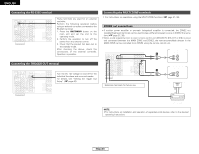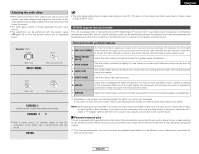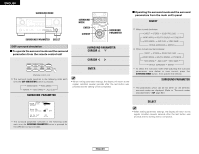Denon 2106 Operating Instructions - Page 25
Select, Cursor, Standard, Surround Parameter, Enter
 |
UPC - 081757506571
View all Denon 2106 manuals
Add to My Manuals
Save this manual to your list of manuals |
Page 25 highlights
Basic Operation Dolby Pro Logic IIx (Pro Logic II) mode • To play in the PLIIx mode, set "S. BackSp" at the "Speaker Configuration" setting to "1sp" or "2sp". • To play in the PLIIx mode, set "Surround Back" at the "Power Amp Assign." setting. When the "SB CH OUT" parameter is set to "OFF". (Set "S. BACK" at system setup to "NONE".) Display (Pro Logic II Cinema mode) 1 Press the STANDARD button to select the Dolby Pro Logic IIx mode. • The Dolby Pro Logic II indicator lights. Lights The mode switches as shown below each time the STANDARD button is pressed. DOLBY PLIIx DTS NEO:6 2 Play a program source. (Pro Logic II Music mode) (Pro Logic II Game mode) (Dolby Pro Logic mode) 5 Press the SURROUND PARAMETER button, and press the CURSOR D or H button to select the various parameters. Example: DOLBY PLIIx music mode screen For operating instructions, refer to the manuals of the respective components. 3 Press the SURROUND PARAMETER button to select the surround parameter mode. 4 Turn the SELECT knob, and press the CURSOR F or G button to select the optimum mode for the source. When the "SB CH OUT" parameter is set to "ON". (Set "S. BACK" at system setup to "SMALL" or "LARGE".) Display (Pro Logic IIx Cinema mode) See "Surround parameters q" for a description of the various parameters. 6 Turn the SELECT knob, and press the CURSOR F or G button to set the various surround parameters. When the surround parameters are set using the buttons on the main unit, stop operating the buttons after completing the settings. The settings are automatically finalized and the normal display reappears after several seconds. 7 Press the ENTER button to finish the surround parameter mode. ENGLISH 2 Surround parameters q Basic Operation Pro Logic IIx and Pro Logic II Mode: The Cinema mode is for use with stereo television shows and all programs encoded in Dolby Surround. The Music mode is recommended for stereo music and surround-encoded stereo music sources. The Pro Logic mode offers the same robust surround processing as original Pro Logic in case the source content is not of optimum quality. The Game mode is for playing games. The game mode can only be used with 2-channel audio sources. Select one of the modes ("Cinema", "Music", "Pro Logic" or "Game"). • Panorama Control: This mode extends the front stereo image to include the surround speakers for an exciting "wraparound" effect with side wall imaging. Select "OFF" or "ON". • Dimension Control: This control gradually adjusts the soundfield either towards the front or towards the rear. The control can be set in 7 steps from 0 to 6. • Center Width Control: This control adjusts the center image so it may be heard only from the center speaker; only from the left/right speakers as a phantom image; or from all three front speakers to varying degrees. The control can be set in 8 steps from 0 to 7. (Pro Logic IIx Music mode) (Pro Logic IIx Game mode) • When making parameter settings, the display will return to the regular condition several seconds after the last button was pressed and the setting will be completed. 22 ENGLISH