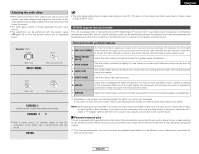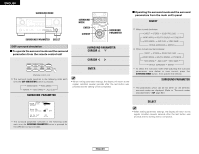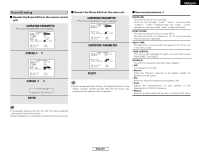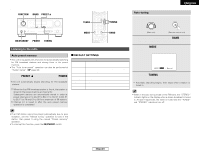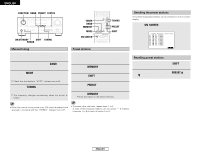Denon 2106 Operating Instructions - Page 29
Cursor, Enter, Input Mode
 |
UPC - 081757506571
View all Denon 2106 manuals
Add to My Manuals
Save this manual to your list of manuals |
Page 29 highlights
ENGLISH Basic Operation Adjusting the audio delay • When watching a DVD or other video source, the picture on the monitor may seem delayed with respect to the sound. In this case, adjust the audio delay to delay the sound and synchronize it with the picture. • The audio delay setting is stored separately for each input source. • This adjustment can be performed with the system setup ( page 45) or from the remote control unit, as described below. Basic Operation • The audio delay setting does not apply when playing in the EXT. IN mode or in the analog input direct, pure direct or stereo mode (TONE DEFEAT "ON"). DENON original surround modes This unit is equipped with a high performance DSP (Digital Signal Processor) which uses digital signal processing to synthetically recreate the sound field. One of 7 preset surround modes can be selected according to the program source and the parameters can be adjusted according to the conditions in the listening room to achieve a more realistic, powerful sound. 1 Select the input source. Example: DVD (Main unit) (Remote control unit) 2 Press the INPUT MODE button to set the input mode to "AUTO". 3 Select Dolby/DTS Surround. (Main unit) (Remote control unit) 4 Play a program source (DVD, etc.). 5 Press the CURSOR D button. • Switch to the Audio Delay adjustment screen. 6 Press the CURSOR F or G button to set the delay time (0 ms ~ 200 ms). With a movie source, for example, adjust so that the movement of the actors' lips is synchronized with the sound. 7 Press the ENTER button to complete the setting. Surround modes and their features The front left channel signals are output to the surround and surround back left channels, the front right 1 5CH/7CH STEREO channel signals are output to the surround and surround back right channels, and the in-phase component of the left and right channels is output to the center channel. Use this mode to enjoy stereo sound. 2 MONO MOVIE (NOTE) Select this when watching monaural movies for a greater sense of expansion. 3 ROCK ARENA Use this mode to achieve the feeling of a live concert in an arena with reflected sounds coming from all directions. 4 JAZZ CLUB This mode creates the sound field of a live house with a low ceiling and hard walls. This mode gives jazz a very vivid realism. 5 VIDEO GAME Use this to enjoy video game sources. 6 MATRIX Select this to emphasize the sense of expansion for music sources recorded in stereo. Signals consisting of the component difference of the input signals (the component that provides the sense of expansion) processed for delay are output from the surround channel. 7 VIRTUAL Select this mode to enjoy a virtual sound field, produced from the front 2-channel speakers or headphones. Depending on the program source being played, the effect may not be very noticeable. In this case, try other surround modes, without worrying about their names, to create a sound field suited to your tastes. NOTE: When playing sources recorded in monaural, the sound will be one-sided if signals are only input to one channel (left or right), so input signals to both channels. If you have a source component with only one audio output (monophonic camcorder, etc.) obtain a "Y" adapter cable to split the mono output to two outputs, and connect to the L and R inputs. 2 Personal memory plus This set is equipped with a personal memorize function that automatically memorizes the surround modes and input modes selected for the different sources. When the input source is switched, the modes set for that source last time it was used are automatically recalled. The surround parameters, tone control settings and playback level balance for the different output channels are memorized for each surround mode. 26 ENGLISH