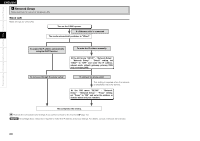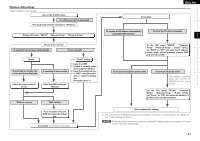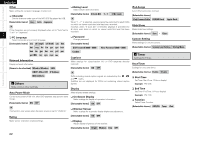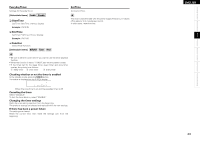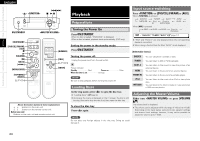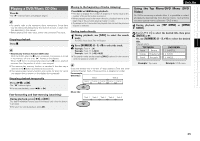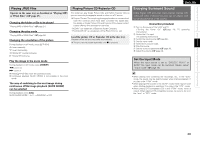Denon S-302 Owners Manual - English - Page 29
Playing a DVD/Music CD Disc - dvd skips
 |
UPC - 081757507882
View all Denon S-302 manuals
Add to My Manuals
Save this manual to your list of manuals |
Page 29 highlights
Getting Started Connections Setup Playback Remote Control Information Troubleshooting ENGLISH Playing a DVD/Music CD Disc Press 1. The "1" indicator lights and playback begins. • For details, refer to the respective disc's instructions. Some discs may be intentionally designed by their authors to work in ways other than described in this manual. • Before playing DVD video discs, switch the connected TV's input. Stopping playback Press 2. • Resume play memory function (DVD only) With the S-302, when the 2 button is pressed, that position is stored in the memory. (At this time, "1" flashes on the display.) When the 1 button is pressed after pressing the 2 button, playback resumes from the position at which it was stopped. b The resume play memory function is canceled if the disc tray is opened or the 2 button is pressed a second time. b The resume play memory function only works for discs for which the elapsed time is shown on the display during playback. Stopping playback temporarily Press or [3]. The "3" indicator lights. b To resume playback, press or [1]. Fast-forwarding and fast-reversing (searching) During playback, press [6] or [7]. The fast-forward/fast-reverse speed increases each time the button is pressed. b To return to normal playback, press [1]. Moving to the beginning of tracks (skipping) Press 9 or 8 during playback. • The disc is skipped the number of chapters or tracks equal to the number of times the button is pressed. • When pressed once in the return direction, playback returns to the beginning of the currently playing chapter or track. • If pressed within 3 seconds after playback has started, the previous chapter is selected. Finding tracks directly 1 During playback, use [CALL] to select the search mode. For DVD video discs: Title ↔ Chapter 2 Press [NUMBER] (0 ~ 9, +10) to select the track. Example : Track 4 : [4] Example : Track 12 : [+10] [2] Example : Track 20 : [+10] [+10] [0] b The search mode set by pressing [CALL] is stored in the memory until the power is turned off. Discs are divided into a number of large sections (Title) and small sections (Chapter). Each of these sections is assigned a number. For example: DVD Video Title 1 Title 2 Chapter 1 Chapter 2 Chapter 3 Chapter 1 Chapter 2 Music CDs Track 1 Track 2 Track 3 Track 4 Track 5 Using the Top Menu/DVD Menu (DVD Video) On DVDs containing multiple titles, it is possible to select and play the desired title from the top menu. Some DVDs include a special menu called the "DVD menu". 1 During playback, use [TOP MENU] or [MENU/ GUIDE]. 2 Use [uio p] to select the desired title, then press [ENTER] or 1. Or, use [NUMBER] (0 ~ 9, +10) to select the desired title. Playback starts. TOP MENU Apple Banana DVD MENU 1. SUBTITLE Orange Strawberry 2. AUDIO Peach Pineapple 3. ANGLE Example : Top menu Example : DVD menu 25