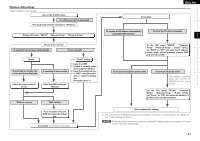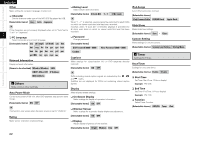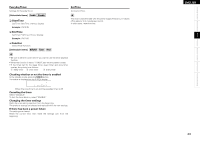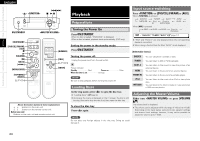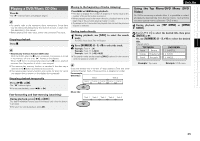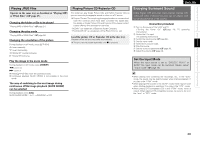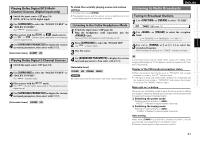Denon S-302 Owners Manual - English - Page 30
Using the Playback Control Function
 |
UPC - 081757507882
View all Denon S-302 manuals
Add to My Manuals
Save this manual to your list of manuals |
Page 30 highlights
Getting Started Connections Setup Playback Remote Control Information Troubleshooting ENGLISH [DISPLAY] 1 [3] [6 7] [uio p] [ENTER] [RETURN] 1 [SUBTITLE/PTY] [ANGLE/CT] [ZOOM/RT] [AUDIO/RDS] [NUMBER] [REPEAT] [RANDOM] [ENTER] [uio p] [RETURN] [PROGRAM] [CALL] [CLEAR] About the button names in these explanations < > : Buttons on the main unit [ ] : Buttons on the remote control unit Button name only: Buttons on the main unit and remote control unit Switching the Audio Language, Subtitle Language and Angle (DVD Video) For DVDs containing multiple audio languages, subtitle languages and angles, the language or angle can be switched during playback. During playback, use [AUDIO/RDS], [SUBTITLE/PTY] or [ANGLE/CT]. The language or angle switches each time the button is pressed. To return to the menu screen During playback, press [RETURN]. Playing Frame by Frame (DVD Video) In the still mode, press [3] on the remote control unit. The picture moves forward one frame each time the button is pressed. b Press 1 to return to normal playback. • With some discs it is not possible to change the audio language during playback. In such cases, select from the "GUI SETUP". • The language selected in the default settings (vpage 18) is set when the power is turned on and when the disc is replaced. Using the Playback Control Function (DVD Video) For DVD Video on which "Includes playback control" or the like is indicated on the disc or jacket, a menu screen is displayed. Select the item you want to see, then start playback. Select the item you want to see using [uio p], then press [ENTER] or 1. Or, use [NUMBER] (0 ~ 9, +10) to select the desired title. Playback starts. Example : 1. Opening 2. 1st movement 3. 2nd movement 4. 3rd movement 5. Ending Slow Playback (DVD Video) In the still mode, press [6] or [7] on the remote control unit. When pressed again, the slow play speed increases. b Press 1 to return to normal playback. Playing in the Zoom Mode (DVD Video) 1 During playback or still mode, press [ZOOM/RT]. OFF A1.5 A2 A4 2 Press [uio p]. Move the zoomed picture. • The zoom function may not work properly at some scenes. • Zooming is not possible with some discs. • Zooming is not possible at the top menu or the menu screen. 26