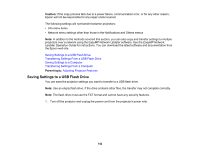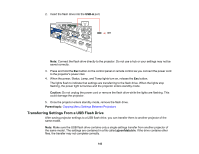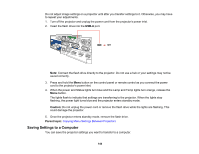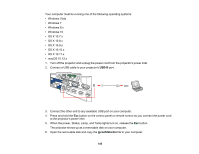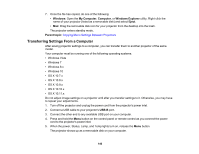Epson 695Wi Users Guide - Page 141
Copying Menu Settings Between Projectors, Settings, Enter, Pattern, User Pattern, Parent topic
 |
View all Epson 695Wi manuals
Add to My Manuals
Save this manual to your list of manuals |
Page 141 highlights
2. Press the Menu button, select the Settings menu, and press Enter. 3. Select the Pattern setting and press Enter. 4. Select the User Pattern setting and press Enter. You see a prompt asking if you want to use the displayed image as a User Pattern. 5. Select Yes and press Enter. Note: It takes a few moments for the projector to save the image; do not use the projector, its remote control, or any connected equipment until it is finished. You see a completion message. 6. Press Esc to exit the message screen. Parent topic: Adjusting Projector Features Copying Menu Settings Between Projectors After you select menu settings for your projector, you can transfer them to another projector of the same model. Note: Copy the projector's settings before you adjust the projected image using the projector's Geometry Correction settings. Any saved User's Logo setting on the projector will transfer to the other projector. 141