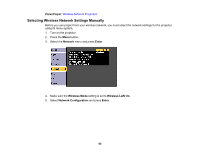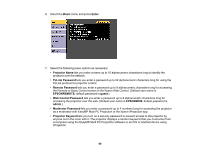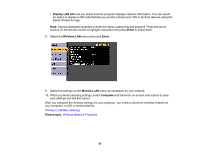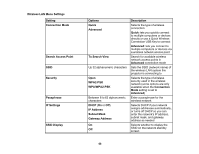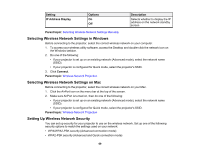Epson 695Wi Users Guide - Page 70
Connecting Directly to a Smartphone or Tablet, Network, Enter, Network Configuration, Wireless LAN
 |
View all Epson 695Wi manuals
Add to My Manuals
Save this manual to your list of manuals |
Page 70 highlights
Check with your network administrator for guidance on entering the correct information. 1. Press the Menu button. 2. Select the Network menu and press Enter. 3. Select Network Configuration and press Enter. 4. Select the Wireless LAN menu and press Enter. 5. Select the Security setting and press Enter. 6. Select the security settings for your network. 7. When you finish selecting settings, select Complete and follow the on-screen instructions to save your settings and exit the menus. Parent topic: Wireless Network Projection Connecting Directly to a Smartphone or Tablet You can display a QR code on the screen and use it to connect a single smartphone or tablet to your projector with the Epson iProjection app. 1. Download the latest version of Epson iProjection from the App Store or Google Play and install it on your smartphone or tablet. 2. Press the Menu button on the projector or the remote control. 70