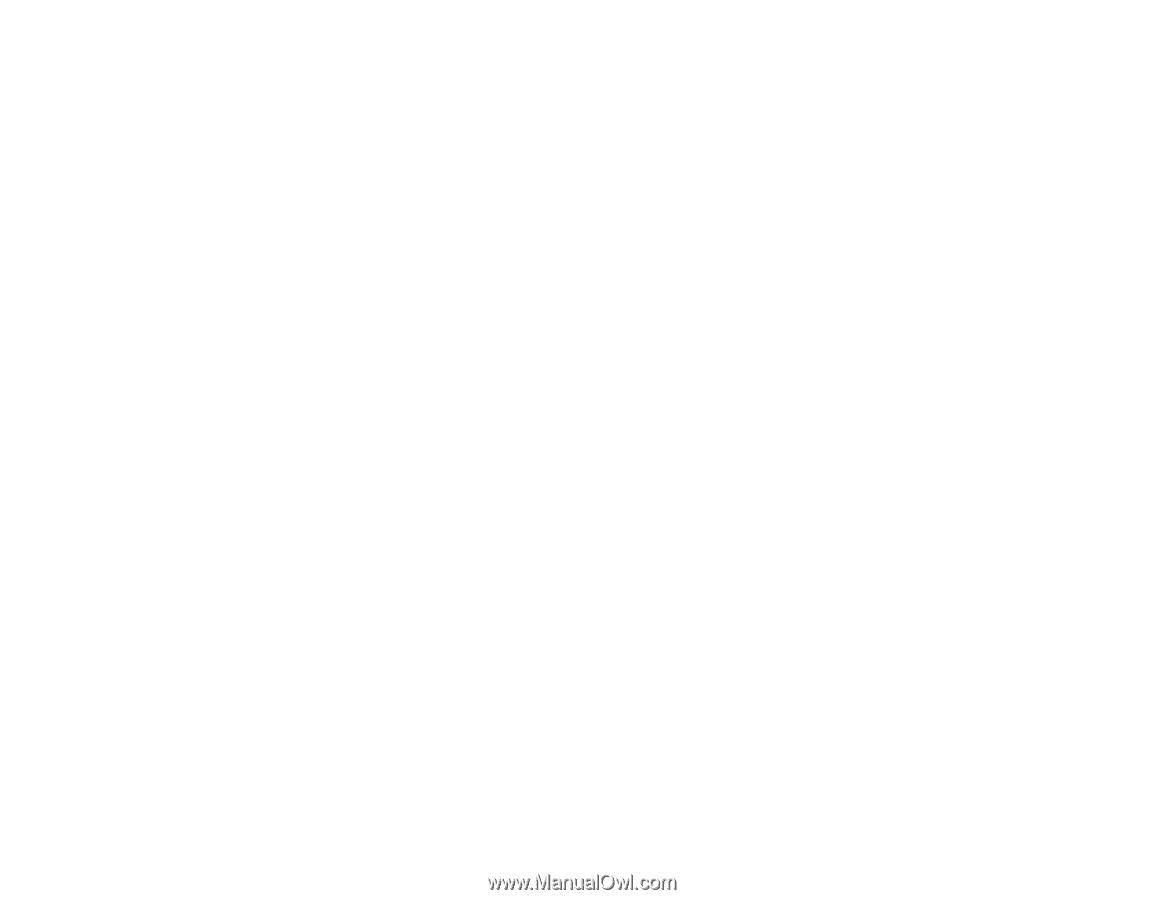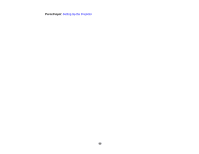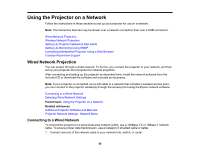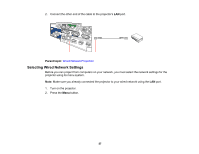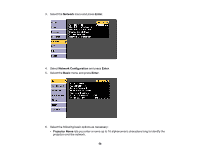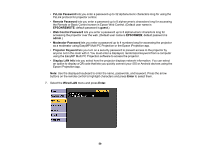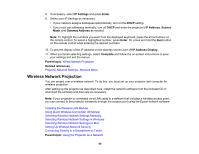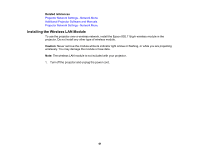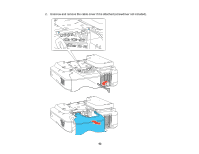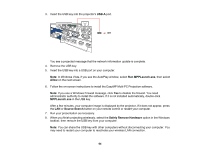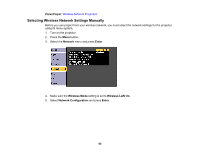Epson 695Wi Users Guide - Page 60
Wireless Network Projection, IP Settings, Enter, IP Address, Subnet, Gateway Address
 |
View all Epson 695Wi manuals
Add to My Manuals
Save this manual to your list of manuals |
Page 60 highlights
8. If necessary, select IP Settings and press Enter. 9. Select your IP Settings as necessary: • If your network assigns addresses automatically, turn on the DHCP setting. • If you must set addresses manually, turn off DHCP and enter the projector's IP Address, Subnet Mask, and Gateway Address as needed. Note: To highlight the numbers you want from the displayed keyboard, press the arrow buttons on the remote control. To select a highlighted number, press Enter. Or, press and hold the Num button on the remote control while entering the desired numbers. 10. To prevent display of the IP address on the standby screen, turn off IP Address Display. 11. When you finish selecting settings, select Complete and follow the on-screen instructions to save your settings and exit the menus. Parent topic: Wired Network Projection Related references Projector Network Settings - Network Menu Wireless Network Projection You can project over a wireless network. To do this, you must set up your projector and computer for wireless projection. After setting up the projector as described here, install the network software from the included CD or download the software and manuals as necessary. Note: If your projector is connected via a LAN cable to a network that includes a wireless access point, you can connect to the projector wirelessly through the access point using the Epson network software. Installing the Wireless LAN Module Using Quick Wireless Connection (Windows) Selecting Wireless Network Settings Manually Selecting Wireless Network Settings in Windows Selecting Wireless Network Settings on Mac Setting Up Wireless Network Security Connecting Directly to a Smartphone or Tablet Parent topic: Using the Projector on a Network 60