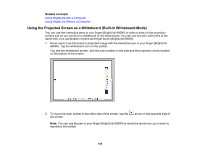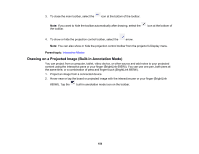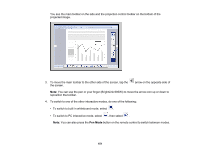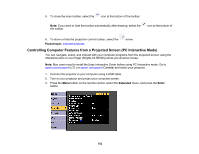Epson 695Wi Users Guide - Page 154
PC Interactive Mode System Requirements, Core2 Duo 1.2 GHz or faster Core - driver
 |
View all Epson 695Wi manuals
Add to My Manuals
Save this manual to your list of manuals |
Page 154 highlights
8. Select one of the following as the Pen Operation Mode depending on the operating system your computer is using: • Windows/Mac Mode: Windows or Mac • Ubuntu Mode: Ubuntu 9. Press the Enter button and press the Menu button to exit the Extended menu. 10. Hover near or tap on the board or the projected image with the interactive pen or your finger (BrightLink 695Wi). The icon is displayed on the projected screen. 11. Select the icon, then select the icon. You can now operate the computer using the interactive pens or your finger (BrightLink 695Wi). PC Interactive Mode System Requirements Parent topic: Interactive Modes PC Interactive Mode System Requirements Your computer system must meet the system requirements here to use PC Interactive mode and Easy Interactive Tools. Note: Easy Interactive Driver must be installed and running to use Easy Interactive Tools on a Mac. Requirement Operating system CPU Memory Windows Mac Windows Vista SP2 Ultimate, Enterprise, OS X 10.7.x, 10.8.x, 10.9.x, 10.10.x, Business, Home Premium, and Home 10.11.x; macOS 10.12.x Basic (32-bit) (QuickTime 7.7 or later required) Windows 8.x, Pro, Enterprise, Windows 7 SP1 Ultimate, Enterprise, Professional, Home Premium (32- and 64-bit) Windows 10 Home and Pro (32- and 64bit) Core2 Duo 1.2 GHz or faster (Core i3 or Core2 Duo 1.2 GHz or faster (Core faster recommended) i5 or faster recommended) 1GB or more (2GB or more recommended) 154