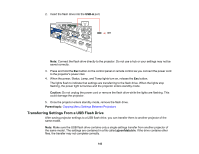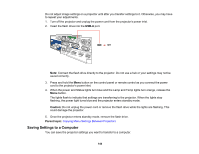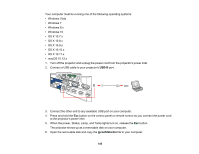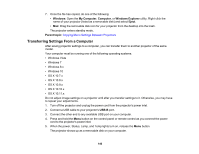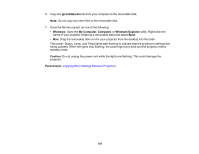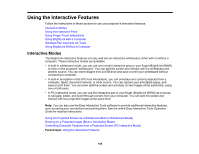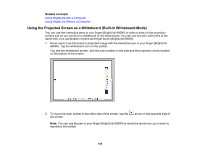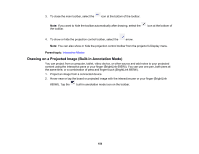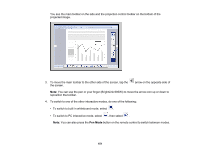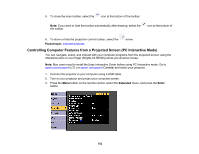Epson 695Wi Users Guide - Page 148
Using the Interactive Features, Interactive Modes
 |
View all Epson 695Wi manuals
Add to My Manuals
Save this manual to your list of manuals |
Page 148 highlights
Using the Interactive Features Follow the instructions in these sections to use your projector's interactive features. Interactive Modes Using the Interactive Pens Using Finger Touch Interactivity Using BrightLink with a Computer Windows Pen Input and Ink Tools Using BrightLink Without a Computer Interactive Modes The BrightLink interactive features turn any wall into an interactive whiteboard, either with or without a computer. These interactive modes are available: • In built-in whiteboard mode, you can use one or both interactive pens or your finger (BrightLink 695Wi) to write on the projected "whiteboard". You can split the screen and interact with the whiteboard and another source. You can insert images from a USB drive and save or print your whiteboard without connecting a computer. • In built-in annotation mode (PC Free Annotation), you can annotate over content projected from a computer, tablet, document camera, or other source. You can capture your annotated pages, and save or print them. You can even split the screen and annotate on two images at the same time, using one or both pens. • In PC Interactive mode, you can use the interactive pen or your finger (BrightLink 695Wi) as a mouse to navigate, select, and scroll through content from your computer. You can split the screen and interact with two projected images at the same time. Note: You can also use the Easy Interactive Tools software to provide additional interactive features, such as saving your annotations and printing them. See the online Easy Interactive Tools Operation Guide for detailed instructions. Using the Projected Screen as a Whiteboard (Built-in Whiteboard Mode) Drawing on a Projected Image (Built-in Annotation Mode) Controlling Computer Features from a Projected Screen (PC Interactive Mode) Parent topic: Using the Interactive Features 148