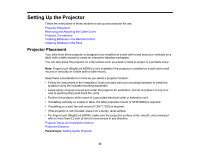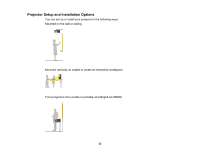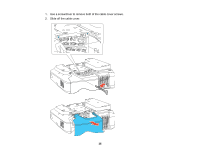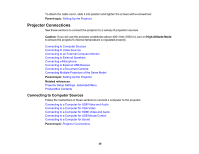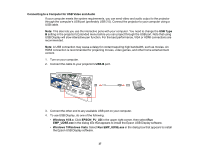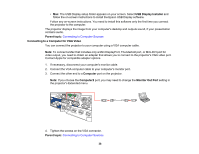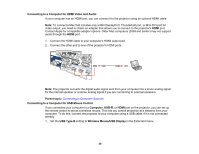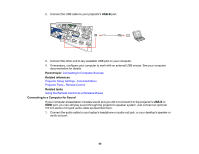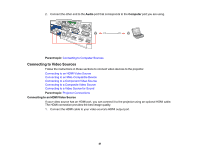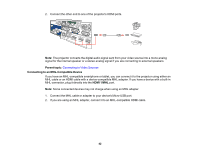Epson 695Wi Users Guide - Page 37
Connecting to a Computer for USB Video and Audio, Connect the cable to your projector's
 |
View all Epson 695Wi manuals
Add to My Manuals
Save this manual to your list of manuals |
Page 37 highlights
Connecting to a Computer for USB Video and Audio If your computer meets the system requirements, you can send video and audio output to the projector through the computer's USB port (preferably USB 2.0). Connect the projector to your computer using a USB cable. Note: This also lets you use the interactive pens with your computer. You need to change the USB Type B setting in the projector's Extended menu before you can project through the USB port. Note that using USB Display will slow interactive pen function. For the best performance, VGA or HDMI connections are recommended. Note: A USB connection may cause a delay for content requiring high bandwidth, such as movies. An HDMI connection is recommended for projecting movies, video games, and other home entertainment content. 1. Turn on your computer. 2. Connect the cable to your projector's USB-B port. 3. Connect the other end to any available USB port on your computer. 4. To use USB Display, do one of the following: • Windows 10/8.x: Click EPSON_PJ_UD in the upper right-corner, then select Run EMP_UDSE.exe in the dialog box that appears to install the Epson USB Display software. • Windows 7/Windows Vista: Select Run EMP_UDSE.exe in the dialog box that appears to install the Epson USB Display software. 37