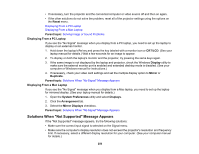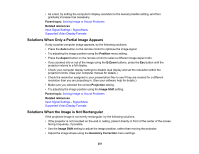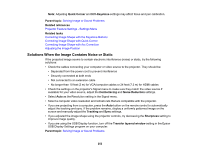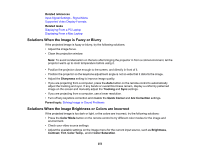Epson 695Wi Users Guide - Page 254
Solutions to Sound Problems, Input Signal, Video Signal, ECO or ECO2, Normal, Parent topic
 |
View all Epson 695Wi manuals
Add to My Manuals
Save this manual to your list of manuals |
Page 254 highlights
• Make sure you selected the correct Input Signal or Video Signal setting on the Signal menu, if available for your image source. • Make sure all the cables are securely connected to the projector and your video device. If you connected long cables, try connecting shorter cables. • If you are using the ECO or ECO2 Power Consumption setting, try selecting Normal in the projector's menus. • Position the projector close enough to the screen. • If the image has been progressively darkening, you may need to replace the projector lamp soon. Parent topic: Solving Image or Sound Problems Related concepts Projector Lamp Maintenance Related references Input Signal Settings - Signal Menu Projector Feature Settings - Settings Menu Image Quality Settings - Image Menu Solutions to Sound Problems If there is no sound when you expect it or the volume is too low or high, try the following solutions: • Adjust the projector's volume settings. • Press the A/V Mute button on the remote control to resume video and audio if they were temporarily stopped. • Press the Source Search button to switch to the correct input source, if necessary. • Check your computer or video source to make sure the volume is turned up and the audio output is set for the correct source. • Check the audio cable connections between the projector and your video source. • If you do not hear sound from an HDMI source, set the connected device to PCM output. • Make sure any connected audio cables are labeled "No Resistance". • If you are using the USB Display function, turn on the Output audio from the projector setting in the Epson USB Display Settings program on your computer. • If you are using a Mac and you do not hear sound from an HDMI source, make sure your Mac supports audio through the HDMI port. If not, you need to connect an audio cable. 254