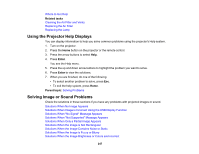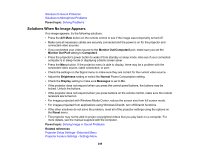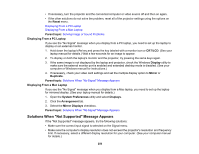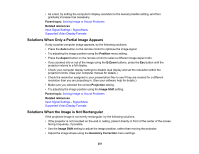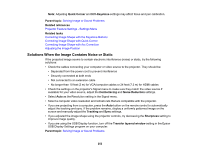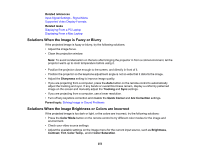Epson 695Wi Users Guide - Page 252
Solutions When the Image Contains Noise or Static, Quick Corner, H/V-Keystone, Parent topic
 |
View all Epson 695Wi manuals
Add to My Manuals
Save this manual to your list of manuals |
Page 252 highlights
Note: Adjusting Quick Corner and H/V-Keystone settings may affect focus and pen calibration. Parent topic: Solving Image or Sound Problems Related references Projector Feature Settings - Settings Menu Related tasks Correcting Image Shape with the Keystone Buttons Correcting Image Shape with Quick Corner Correcting Image Shape with Arc Correction Adjusting the Image Position Solutions When the Image Contains Noise or Static If the projected image seems to contain electronic interference (noise) or static, try the following solutions: • Check the cables connecting your computer or video source to the projector. They should be: • Separated from the power cord to prevent interference • Securely connected at both ends • Not connected to an extension cable • No longer than 10 feet (3 m) for VGA/computer cables or 24 feet (7.3 m) for HDMI cables • Check the settings on the projector's Signal menu to make sure they match the video source.If available for your video source, adjust the Deinterlacing and Noise Reduction settings. • Select Auto as the Resolution setting in the Signal menu. • Select a computer video resolution and refresh rate that are compatible with the projector. • If you are projecting from a computer, press the Auto button on the remote control to automatically adjust the tracking and sync. If the problem remains, display a uniformly patterned image on the screen and manually adjust the Tracking and Sync settings. • If you adjusted the image shape using the projector controls, try decreasing the Sharpness setting to improve image quality. • If you are using the USB Display function, turn off the Transfer layered window setting in the Epson USB Display Settings program on your computer. Parent topic: Solving Image or Sound Problems 252