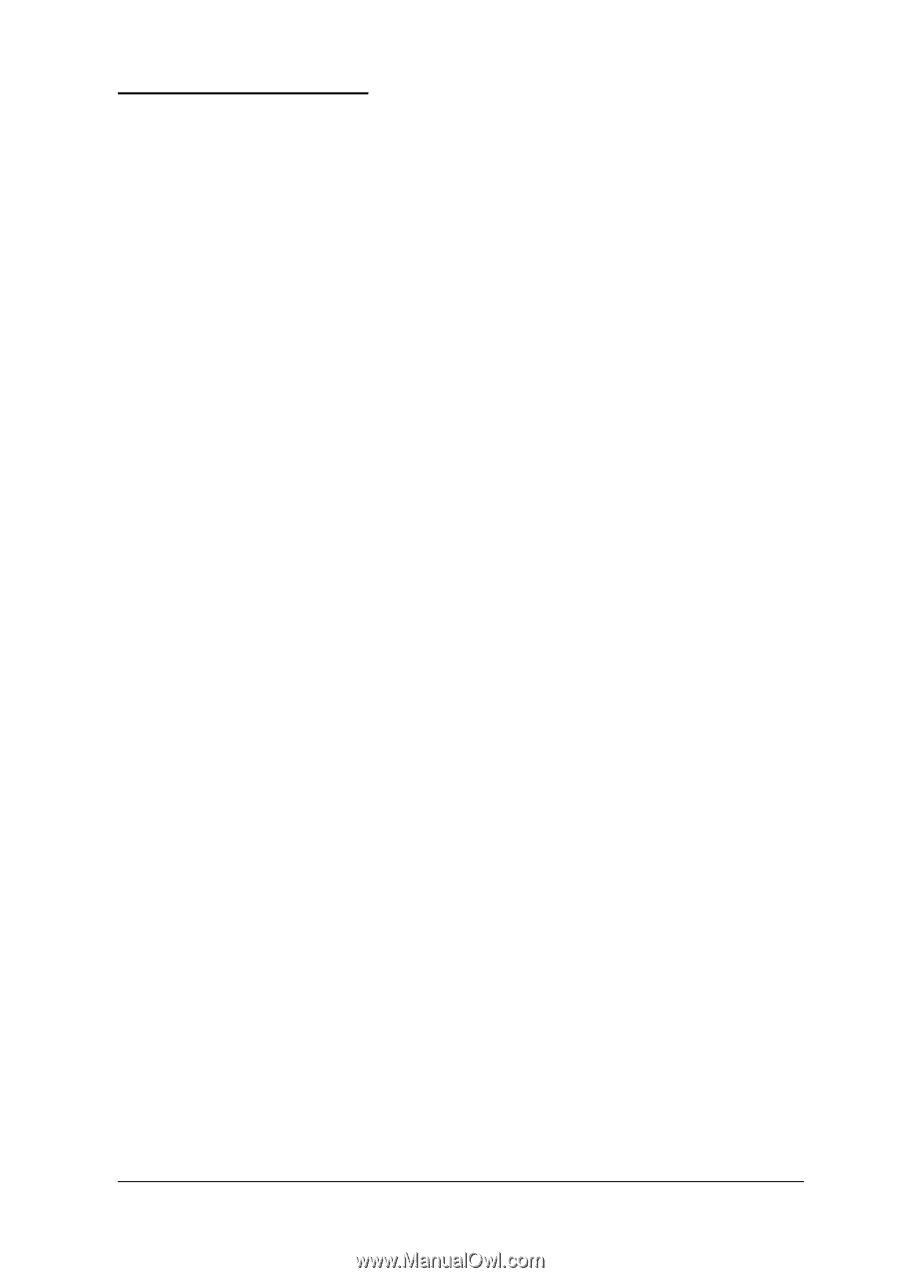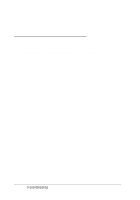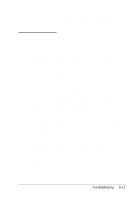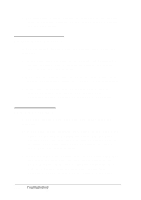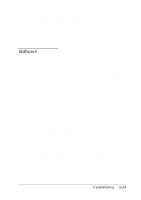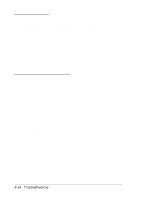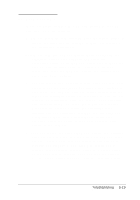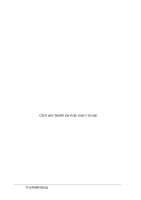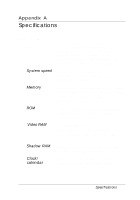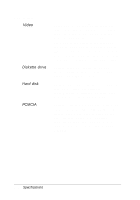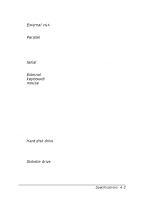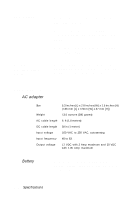Epson ActionNote 650 User Manual - Page 101
PC Card Problems, Ctrl Alt Del
 |
View all Epson ActionNote 650 manuals
Add to My Manuals
Save this manual to your list of manuals |
Page 101 highlights
PC Card Problems If you are having trouble with a PC card inserted in your PC card slot, check the following: 1. Did you insert the card properly? Press the release button to remove the card; then try inserting it again. See Chapter 4 for installation instructions. 2. Did you load any PCMCIA drivers when you booted the computer? Reboot your computer and select the appropriate option at the PCMCIA driver prompt. Then try your PC card operation again. See Chapter 2 for more information about the PCMCIA drivers and utilities that come with your computer. 3. Did you resume from Suspend to Disk mode and then were unable to use the card? When you resume from Suspend to Disk mode, any PCMCIA card and socket services that you loaded and initialized before you suspended to disk are not reloaded or reinitialized after you resume. Your computer may recognize SRAM PC cards, but it will not recognize most other PC cards. To reload and reinitialize these services, exit any application programs you are using and exit Windows. Then press Ctrl Alt Del to reboot your computer. Select the option to load your PCMCIA card drivers at the prompt. 4. Have you loaded the correct PCMCIA drivers and utilities? Your computer is setup to work with most PCMCIA cards, but some cards require that you install special drivers or software. For example, a LAN card may require you to install a socket services enabler-either as a device driver or command that is executed when you load the network. See the documentation that came with the card for details. Troubleshooting 5-15