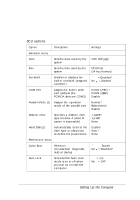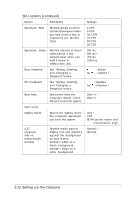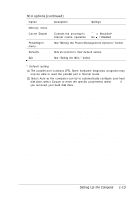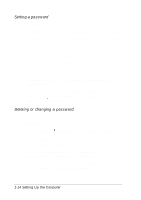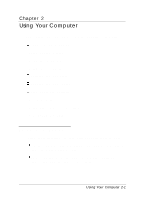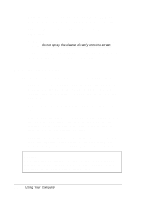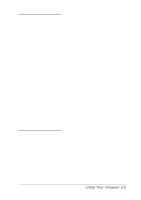Epson ActionNote 650 User Manual - Page 30
The table below lists the power management options. For
 |
View all Epson ActionNote 650 manuals
Add to My Manuals
Save this manual to your list of manuals |
Page 30 highlights
The table below lists the power management options. For a complete description of how these options work, see Chapter 3. Caution If you use your ActionNote on a network, you should disable the computer's power management features because they can interfere with your network software and prevent proper connection to the network. Power management options Option Description Settings Controls menu Power Savings Battery Low Selects when the power management features are enabled; set Battery = enable when using battery power only Selects whether to warn you of a low battery and enter suspend mode or to warn you and not enter suspend mode Always * Battery Disable 4= Suspend * No = Warn only Alarm Resume (1) Sets a time in which the system automatically resumes activity after entering suspend mode; if enabled, select a time = Enable No = Disable * System menu CPU Standby Sets an inactivity time period after which the system slows down the CPU (in seconds) 4 Sec * 8 Sec 16 Sec Disable Global Standby Sets an inactivity time period after which the system turns off all devices and slows down the CPU (in minutes) 1 Min 2 Min 4 Min 6 Min* 8 Min 12 Min 16 Min Disable 1-16 Setting Up the Computer