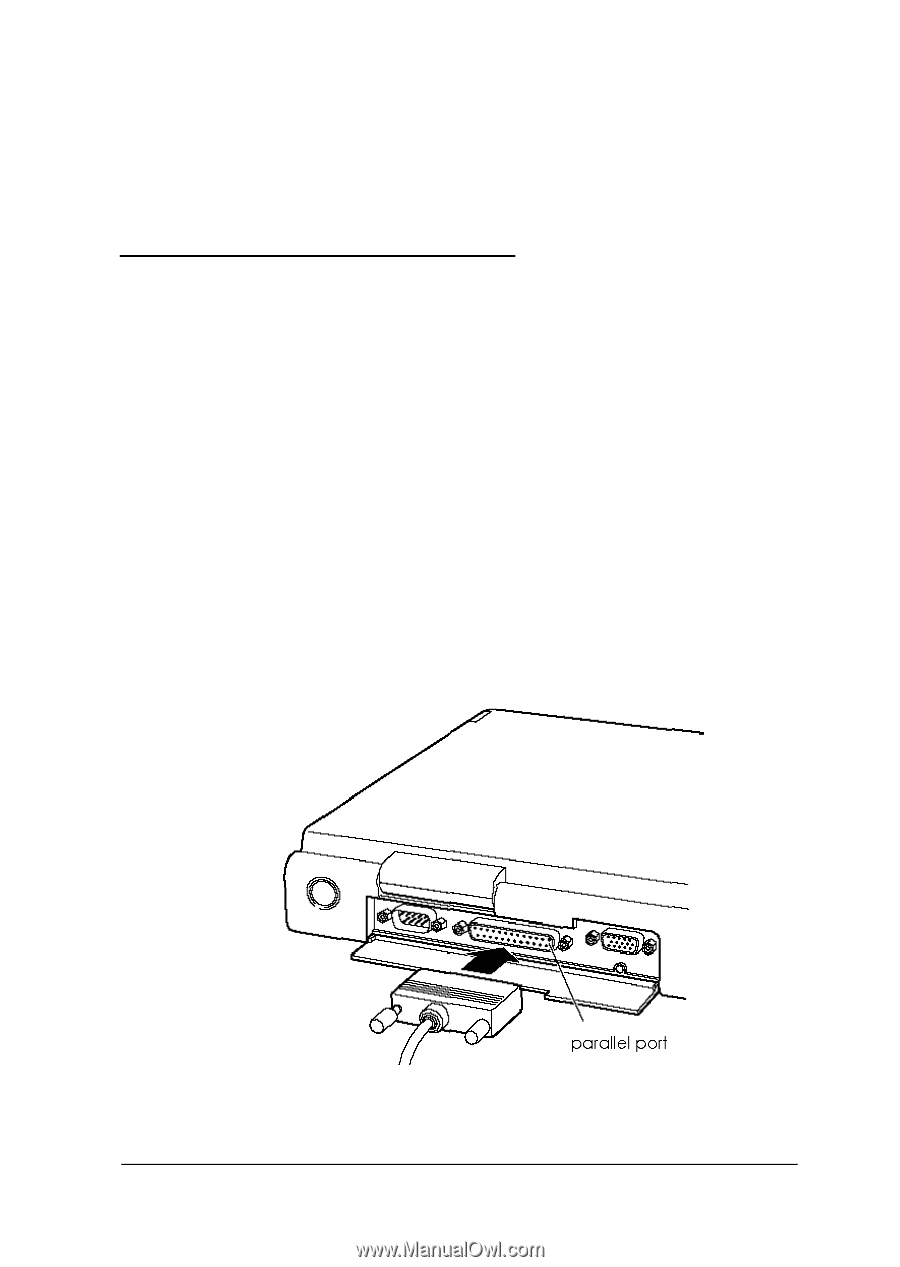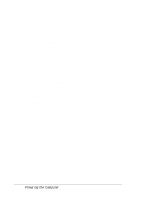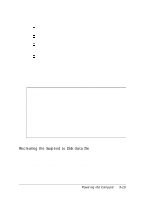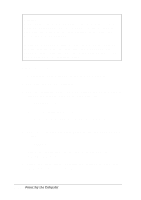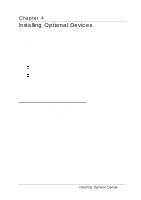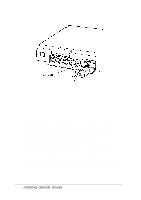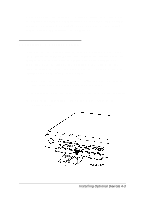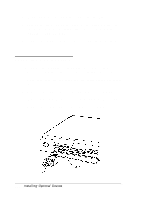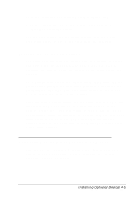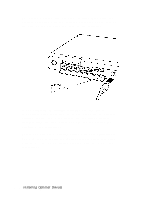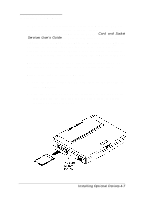Epson ActionNote 650 User Manual - Page 71
Connecting a Parallel Device, Video Drivers and Utilities
 |
View all Epson ActionNote 650 manuals
Add to My Manuals
Save this manual to your list of manuals |
Page 71 highlights
Your computer also includes a Windows utility that allows you to enhance the display characteristics of your LCD and external monitor and select your display mode. For details, see "Using Video Drivers and Utilities" in Chapter 2. Connecting a Parallel Device You can use the parallel port to connect a parallel device, such as a printer or scanner. Before you connect the device, check its manual to see if you need to change any of its settings. You may also need to change the Parallel Mode option in the SCU to match the mode for your device. See Chapter 1 for more information. Then follow these steps: 1. Make sure the computer and the parallel device are turned off, then place the device near your computer. 2. If necessary, open the port cover on the back of the computer. 3. Connect the appropriate end of the device cable to the parallel port. Installing Optional Devices 4-3