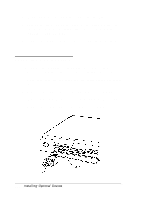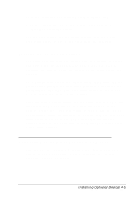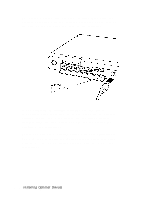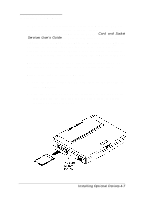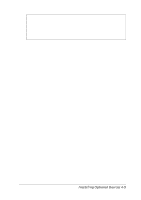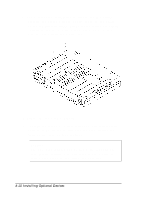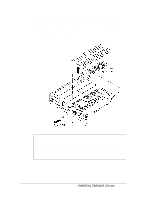Epson ActionNote 650 User Manual - Page 77
Installing Optional Devices 4-9, Turn off the computer and any peripheral devices.
 |
View all Epson ActionNote 650 manuals
Add to My Manuals
Save this manual to your list of manuals |
Page 77 highlights
Caution The memory module can be easily damaged and is expensive to replace; so if you don't feel confident about installing it yourself, ask your Authorized EPSON Servicer for assistance. To install a memory module, you must first remove the memory module cover and the CPU heat spreader. Follow these steps: 1. Turn off the computer and any peripheral devices. 2. Disconnect any external device cables connected to the computer. 3. Close the LCD screen, if necessary. 4. Turn the computer over so it is upside down. Installing Optional Devices 4-9

Caution
The memory module can be easily damaged and is
expensive to replace; so if you don’t feel confident about
installing it yourself, ask your Authorized EPSON Servicer
for assistance.
To install a memory module, you must first remove the
memory module cover and the CPU heat spreader. Follow
these steps:
1.
2.
3.
4.
Turn off the computer and any peripheral devices.
Disconnect any external device cables connected to the
computer.
Close the LCD screen, if necessary.
Turn the computer over so it is upside down.
Installing Optional Devices 4-9