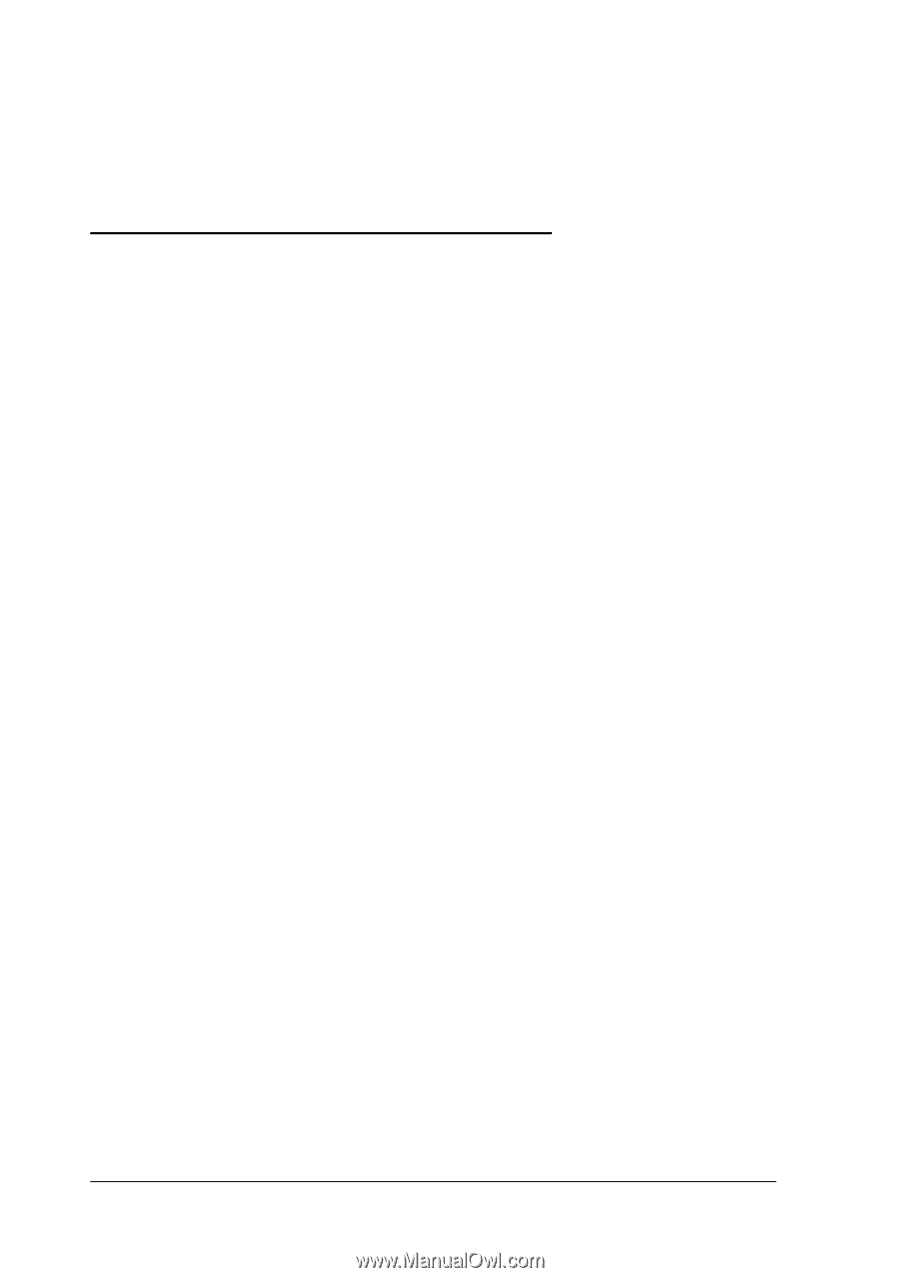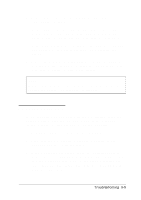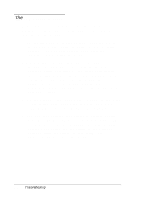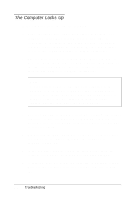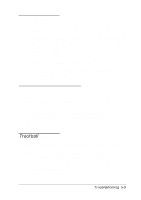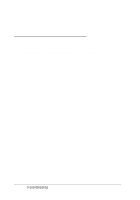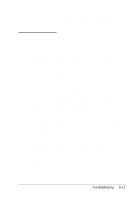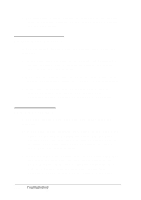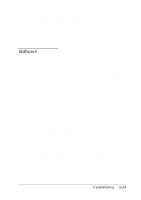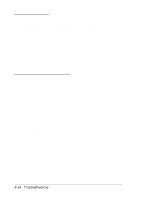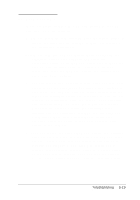Epson ActionNote 650 User Manual - Page 96
External Pointing Device Problems, Authorized EPSON Servicer or the EPSON Connection
 |
View all Epson ActionNote 650 manuals
Add to My Manuals
Save this manual to your list of manuals |
Page 96 highlights
3. If you still have trouble with the trackball, contact your Authorized EPSON Servicer or the EPSON Connection for assistance. External Pointing Device Problems If your trackball, mouse, or other PS/ 2 compatible pointing device does not work properly, try these solutions: 1. Did you install any necessary drivers and load them into your computer's memory? See the documentation that came with your device for instructions. Your built-in trackball is PS/ 2 compatible, so be sure to select these drivers when necessary. (PS/ 2 compatible drivers for Windows and MS-DOS applications are already installed on your system.) 2. Did you disable the computer's built-in trackball in the System Configuration utility? If not, you must disable it in order to use an external pointing device with your computer. See Chapter 1 for instructions. 3. Is the external device connected properly? Make sure you connected it to the external key boardl mouse port before you turned on the computer, as described in Chapter 4. 4. If the device is connected to the computer's serial port, make sure the device and the COM port option in the SCU are set to use the same COM port. See Chapter 1 for more information. 5-10 Troubleshooting