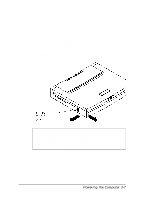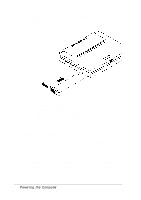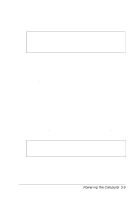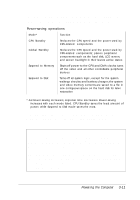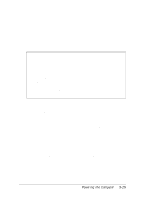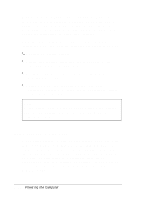Epson ActionNote 650 User Manual - Page 60
Automatic Features, Ctrl Alt P
 |
View all Epson ActionNote 650 manuals
Add to My Manuals
Save this manual to your list of manuals |
Page 60 highlights
Automatic Features Using the Power Management screen, you can select individual system inactivity time periods, at the end of which your computer can automatically enter any or all of the power-saving modes. You can access the Power Management screen in two ways: Run the SCU (from the DOS prompt only) and select the PowerMgmt menu bar option. When you save and exit, the computer restarts. Press Ctrl Alt P (from the DOS prompt or Windows), or Fn ESC (from Windows only). The Power Management screen allows you to select progressively longer timeout periods in which the system must be inactive before the computer enters CPU Standby mode, Global Standby mode, or either type of Suspend mode. You can also do the following: u Disable any or all of the power savings modes u Select Suspend to Memory or Suspend to Disk as your suspend mode u Enable or disable the computer's ability to enter suspend mode automatically if your battery power is low u Activate an alarm which sounds before the computer enters suspend mode u Select whether video activity is counted as system activity u Select discrete timeout periods for the video and hard disk components. 3-12 Powering the Computer