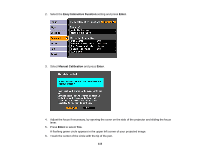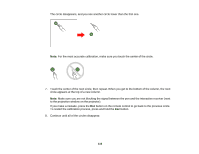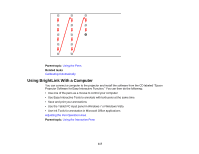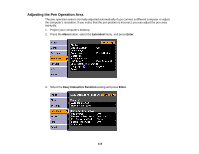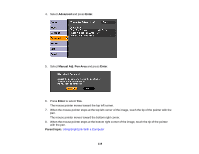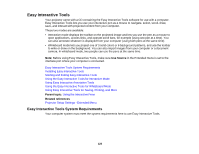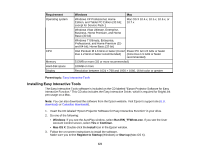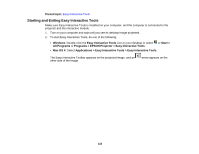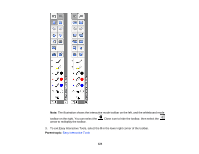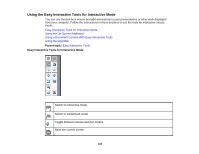Epson BrightLink 480i User Manual - Page 120
Easy Interactive Tools, Easy Interactive Tools System Requirements
 |
View all Epson BrightLink 480i manuals
Add to My Manuals
Save this manual to your list of manuals |
Page 120 highlights
Easy Interactive Tools Your projector came with a CD containing the Easy Interactive Tools software for use with a computer. Easy Interactive Tools lets you use your interactive pen as a mouse to navigate, select, scroll, draw, save, and interact with projected content from your computer. These two modes are available: • Interactive mode displays the toolbar on the projected image and lets you use the pen as a mouse to open applications, access links, and operate scroll bars, for example (using one pen at a time). You can also annotate whatever is displayed from your computer (using both pens at the same time). • Whiteboard mode lets you project one of 3 solid colors or 6 background patterns, and use the toolbar to write or draw on the background. You can also import images from your computer or a document camera. In whiteboard mode, two people can use the pens at the same time. Note: Before using Easy Interactive Tools, make sure Use Source in the Extended menu is set to the interface port where your computer is connected. Easy Interactive Tools System Requirements Installing Easy Interactive Tools Starting and Exiting Easy Interactive Tools Using the Easy Interactive Tools for Interactive Mode Using Easy Interactive Annotation Tools Using the Easy Interactive Tools for Whiteboard Mode Using Easy Interactive Tools for Saving, Printing, and More Parent topic: Using the Interactive Pens Related references Projector Setup Settings - Extended Menu Easy Interactive Tools System Requirements Your computer system must meet the system requirements here to use Easy Interactive Tools. 120