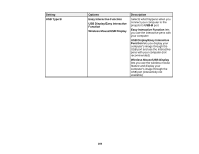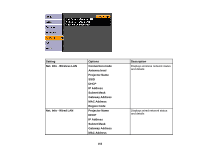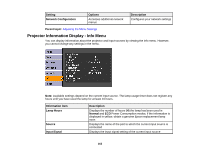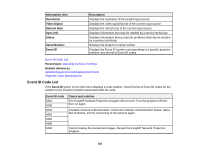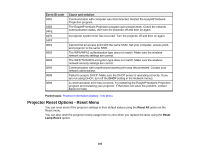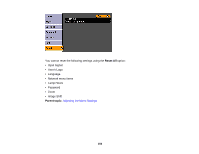Epson BrightLink 480i User Manual - Page 161
Projector Network Settings - Network Menu, Number of Pen Users
 |
View all Epson BrightLink 480i manuals
Add to My Manuals
Save this manual to your list of manuals |
Page 161 highlights
Setting Easy Interactive Function Language Options Auto Calibration Manual Calibration Use Source Number of Pen Users Pen Operation Mode Enable Right Click Advanced Various languages available Description Selects various options related to interactive pen operation The two Calibration options start auto or manual calibration Use Source lets you select the image source for interactivity (using Easy Interactive Tools) Number of Pen Users lets you specify One User (for compatibility with Windows Tablet PC and Ink features) or Two Users Pen Operation Mode lets you select Mouse or Pen mode when one pen user is selected Enable Right Click lets you use a long pen press as a right click when mouse mode is selected Advanced lets you assign Right Click or Left Click to the Pen Tip Button and select either Auto Adjust Pen Area or Manual Adj. Pen Area Selects the language for projector menu and message displays (not changed by Reset option) Parent topic: Adjusting the Menu Settings Projector Network Settings - Network Menu Settings on the Network menu let you view network information and set up the projector for monitoring and control over a network. 161