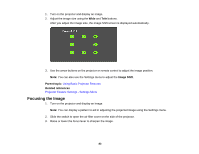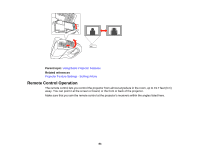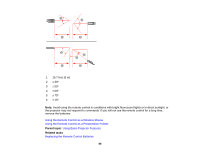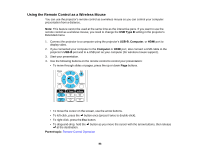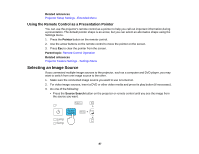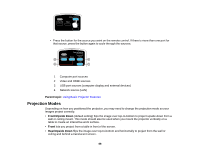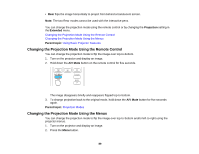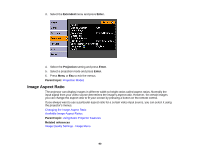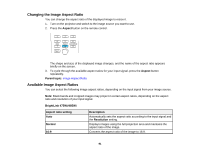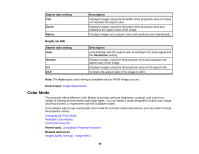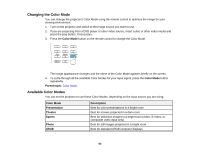Epson BrightLink 480i User Manual - Page 88
Projection Modes, Parent topic, Front/Upside Down, Front
 |
View all Epson BrightLink 480i manuals
Add to My Manuals
Save this manual to your list of manuals |
Page 88 highlights
• Press the button for the source you want on the remote control. If there is more than one port for that source, press the button again to cycle through the sources. 1 Computer port sources 2 Video and HDMI sources 3 USB port sources (computer display and external devices) 4 Network source (LAN) Parent topic: Using Basic Projector Features Projection Modes Depending on how you positioned the projector, you may need to change the projection mode so your images project correctly. • Front/Upside Down (default setting) flips the image over top-to-bottom to project upside-down from a wall or ceiling mount. This mode should also be used when you mount the projector vertically on a table to create an interactive work surface. • Front lets you project from a table in front of the screen. • Rear/Upside Down flips the image over top-to-bottom and horizontally to project from the wall or ceiling and behind a translucent screen. 88