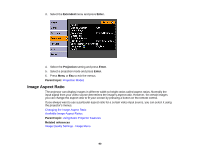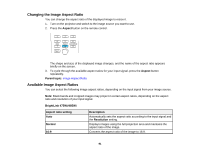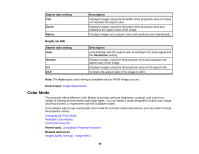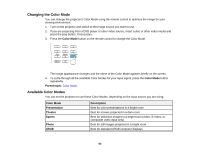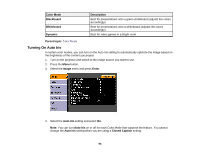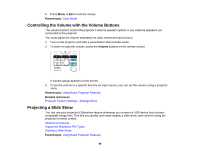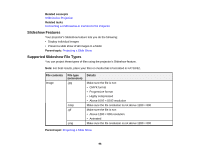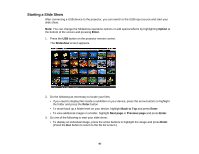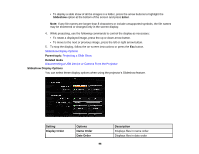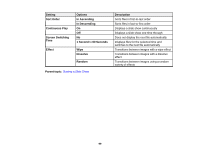Epson BrightLink 480i User Manual - Page 95
Controlling the Volume with the Volume Buttons, Projecting a Slide Show, Parent topic, Volume
 |
View all Epson BrightLink 480i manuals
Add to My Manuals
Save this manual to your list of manuals |
Page 95 highlights
5. Press Menu or Esc to exit the menus. Parent topic: Color Mode Controlling the Volume with the Volume Buttons The volume buttons control the projector's internal speaker system or any external speakers you connected to the projector. You must adjust the volume separately for each connected input source. 1. Turn on the projector and start a presentation that includes audio. 2. To lower or raise the volume, press the Volume buttons on the remote control. A volume gauge appears on the screen. 3. To set the volume to a specific level for an input source, you can set the volume using a projector menu. Parent topic: Using Basic Projector Features Related references Projector Feature Settings - Settings Menu Projecting a Slide Show You can use your projector's Slideshow feature whenever you connect a USB device that contains compatible image files. This lets you quickly and easily display a slide show, and control it using the projector's remote control. Slideshow Features Supported Slideshow File Types Starting a Slide Show Parent topic: Using Basic Projector Features 95