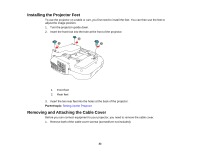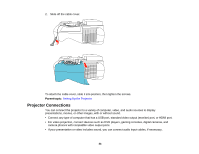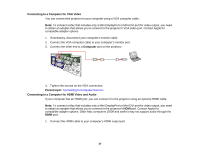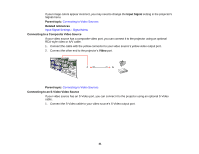Epson BrightLink 480i User Manual - Page 38
Connecting to a Computer for Pen Use or USB Mouse Control
 |
View all Epson BrightLink 480i manuals
Add to My Manuals
Save this manual to your list of manuals |
Page 38 highlights
2. Connect the other end to the projector's HDMI port. Parent topic: Connecting to Computer Sources Connecting to a Computer for Pen Use or USB Mouse Control If you connected your computer to a Computer or HDMI port on the projector, you also need to connect the USB cable so you can use the pens with your computer. Connecting the USB cable also lets you set up the remote control to act as a wireless mouse, but you cannot use this feature at the same time you are using the pens with your computer. 1. Connect the USB cable to your projector's USB-B port. 2. Connect the other end to any available USB port on your computer. If you want to use the remote control as a wireless mouse, you need to change the USB Type B setting in the projector's Extended menu. You may also need to configure your computer to work with an external USB mouse. See your computer documentation for details. Parent topic: Connecting to Computer Sources 38