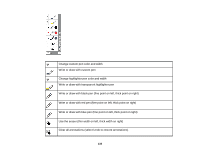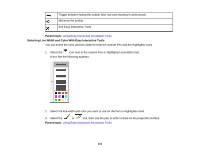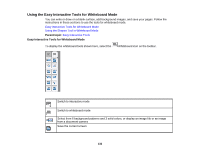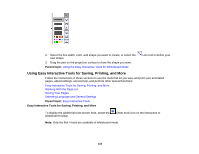Epson BrightLink 480i User Manual - Page 135
Parent topic, Working With the List, Tools session.
 |
View all Epson BrightLink 480i manuals
Add to My Manuals
Save this manual to your list of manuals |
Page 135 highlights
Display a spotlight effect that hides most of the image and reveals a circular area. Drag the spotlight frame to reveal different parts of the image. Cover the projected image with a shade. Drag the sides to move or resize the shaded area. Print the currently displayed image. In whiteboard mode, you can print all of the current pages or select the ones you want. Open the settings screen, which lets you select general settings, language, and settings for saving your pages. Change the next pen tap to a right-click (interactive mouse mode only) Display Help information for Easy Interactive Tools (interactive mouse mode only) Parent topic: Using Easy Interactive Tools for Saving, Printing, and More Working With the Page List You can display thumbnail images of the pages you are working with in the current Easy Interactive Tools session. 1. Select the Page list tool. Thumbnail images of the current pages open on the side of your screen: 135