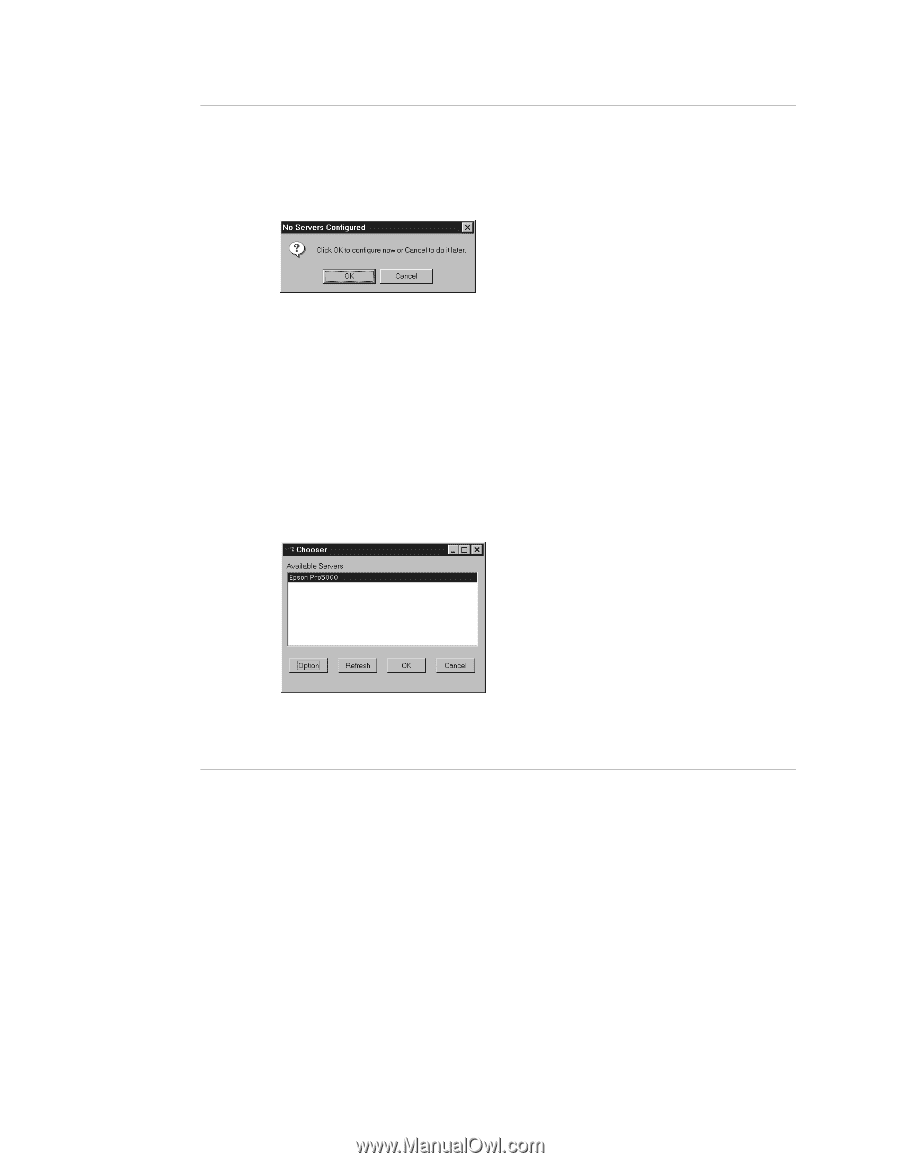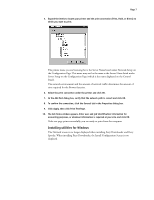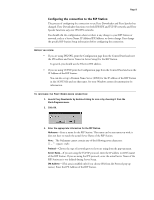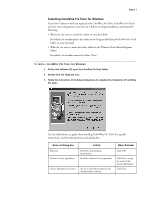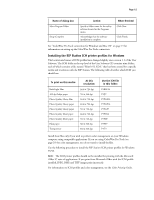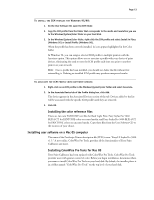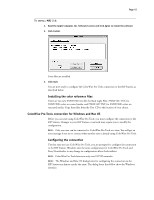Epson C850071 User Guide - Page 10
Enter the IPX Address of the RIP Station., Server Name
 |
UPC - 010343818118
View all Epson C850071 manuals
Add to My Manuals
Save this manual to your list of manuals |
Page 10 highlights
Page 10 TO CONFIGURE THE CONNECTION FOR FIERY SPOOLER: 1. Launch Fiery Spooler by double-clicking its icon or by choosing it from the Start\Programs menu. 2. Click OK. 3. Enter the appropriate information for the RIP Station. Server Name-Enter the Server Name of the RIP Station as it was defined during Server Setup. IPX Address-Enter the IPX Address of the RIP Station. New Device-Enter the name of the device that the RIP Station is connected to: Pro5000. This device name appears in the Printer Setup section of the Configuration page. 4. When you have entered all the information, click Add. 5. With the device name (Pro5000) selected in the Devices list, click OK. The RIP Station appears in a list of available servers. 6. With the RIP Station selected in the list of available servers, click OK to begin using Fiery Spooler. TO MODIFY THE FIERY SPOOLER CONFIGURATION: 1. In the Chooser dialog box, click Configure. 2. To edit information for a RIP Station, select the RIP Station by its Server Name and click Modify. Edit information in the Settings dialog box as necessary, and click OK when finished. 3. To add a new RIP Station, click Add. Configure the Settings dialog box as outlined in step 3 through step 5 above. 4. To remove a RIP Station, select the RIP Station by its Server Name, click Remove, then click Yes in the Remove dialog box. 5. Click Close in the Configure dialog box. The list of available servers reflects the modifications you have made.