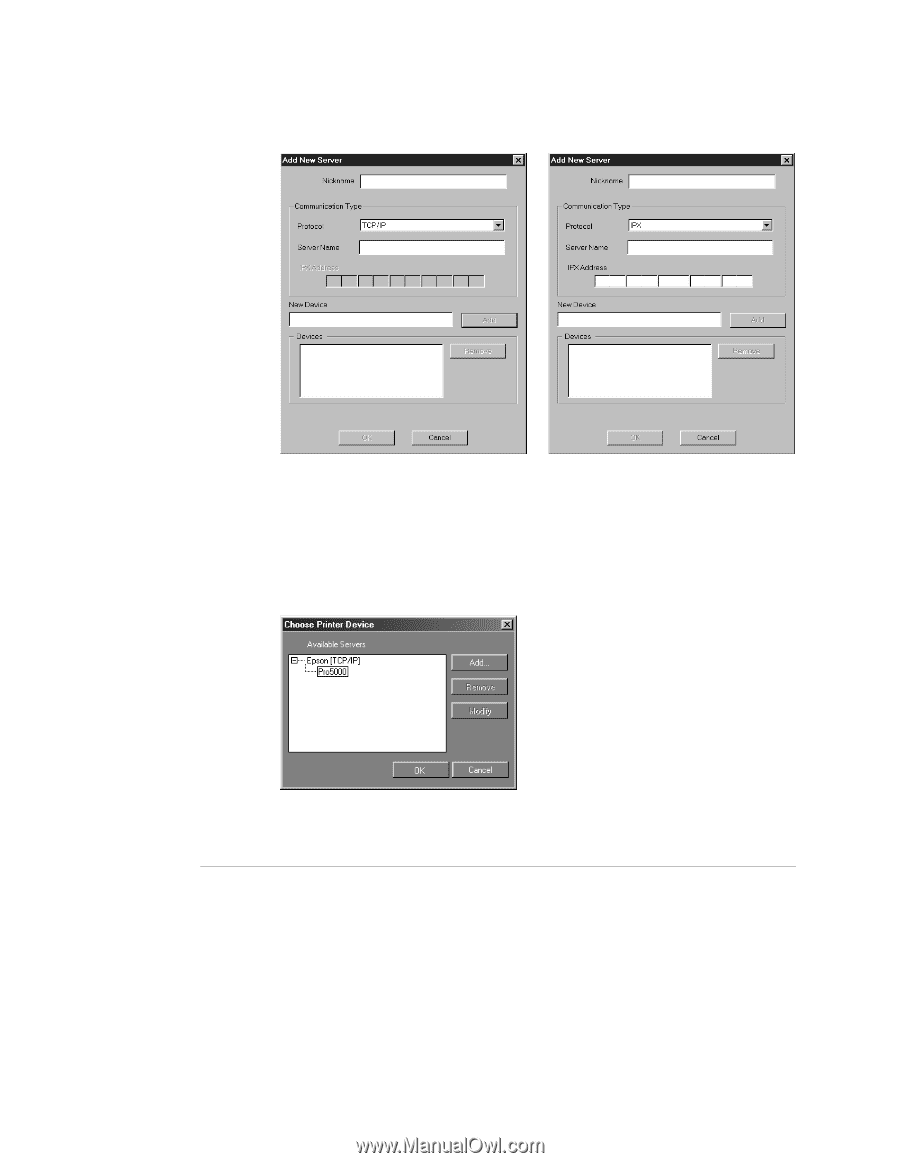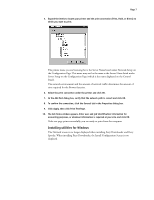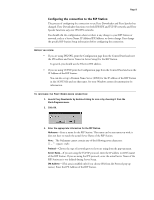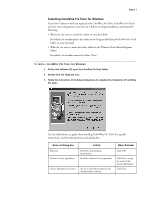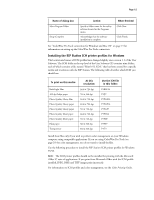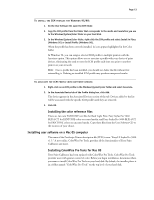Epson C850071 User Guide - Page 9
New Device, Enter the name of the device that the RIP Station is connected
 |
UPC - 010343818118
View all Epson C850071 manuals
Add to My Manuals
Save this manual to your list of manuals |
Page 9 highlights
Page 9 New Device-Enter the name of the device that the RIP Station is connected to: Pro5000. This device name appears in the Printer Setup section of the Configuration page. For TCP/IP networks For IPX/SPX networks 4. When you have entered all the information, click Add. 5. With the device name (Pro5000) selected in the Devices list, click OK. The RIP Station appears in the list of available servers. The first line of the entry displays the nickname you gave the server, followed by the protocol you chose. The second line displays the device name. 6. With the device name (Pro5000) selected in the list of Available Servers, click OK to begin using the software. TO MODIFY THE FIERY DOWNLOADER CONFIGURATION: 1. To edit information for a RIP Station in the list of available servers, select the RIP Station by its nickname and click Modify. Edit information in the Modify Server Settings dialog box as necessary, and click OK when finished. 2. To add a new RIP Station to the list of available servers, click Add. Configure the Add New Server dialog box as outlined in step 3 through step 5 above. 3. To remove a RIP Station from the list of available servers, select the RIP Station by its nickname and click Remove; then click Yes in the Remove dialog box.