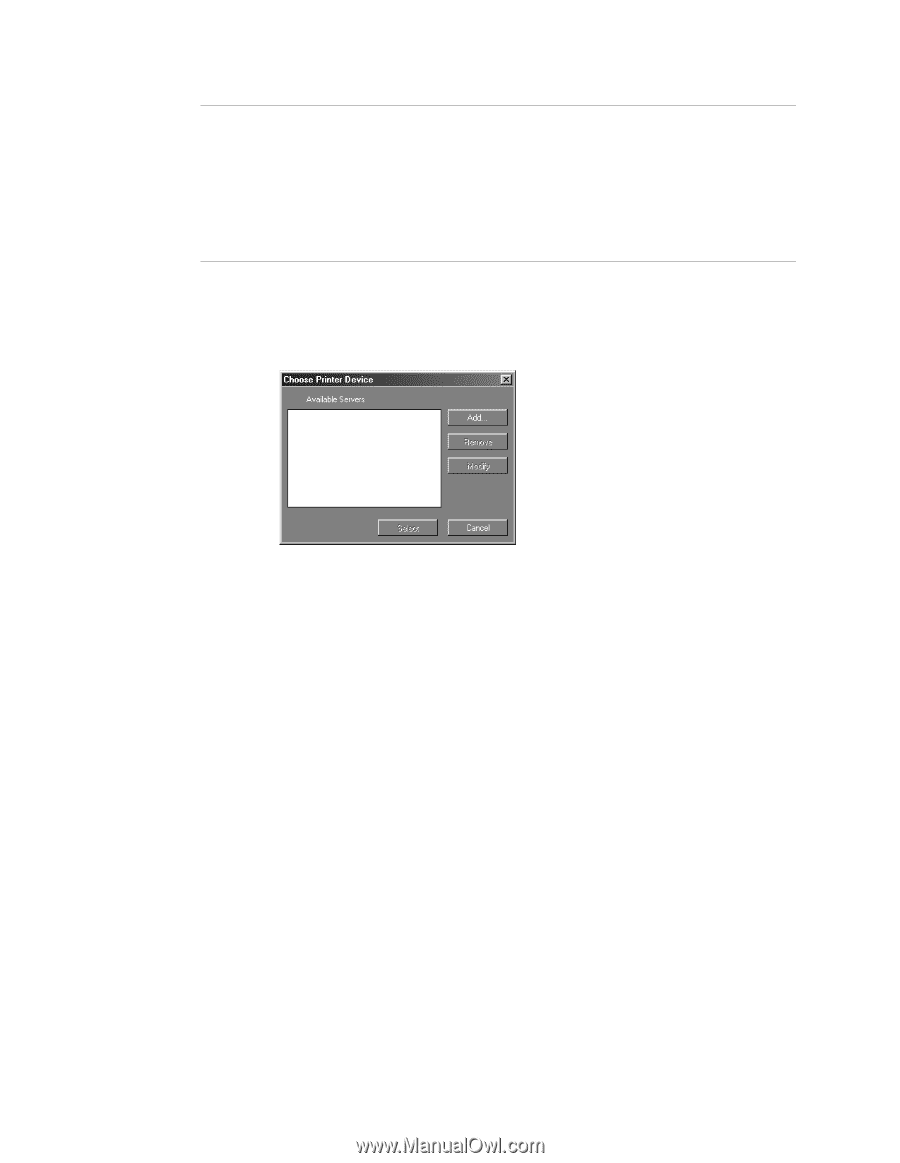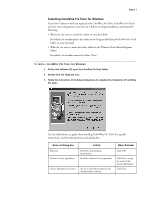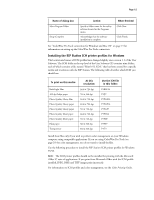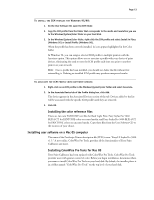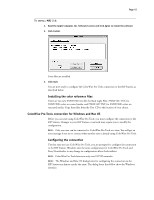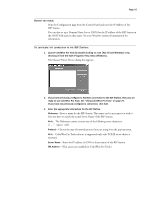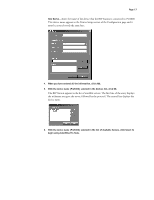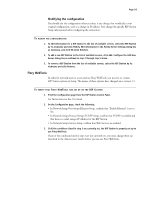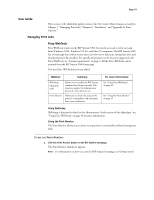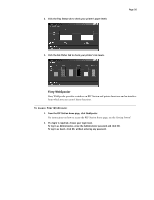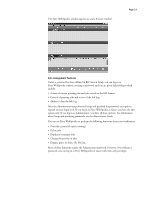Epson C850071 User Guide - Page 16
The Choose Printer Device dialog box appears., RIP S
 |
UPC - 010343818118
View all Epson C850071 manuals
Add to My Manuals
Save this manual to your list of manuals |
Page 16 highlights
Page 16 BEFORE YOU BEGIN: Print the Configuration page from the Control Panel and note the IP Address of the RIP Station. You can also set up a Domain Name Server (DNS) for the IP address of the RIP Station in the HOSTS file and use that name. See your Windows system documentation for information. TO CONFIGURE THE CONNECTION TO THE RIP STATION: 1. Launch ColorWise Pro Tools by double-clicking its icon (Mac OS and Windows) or by choosing it from the Start>Programs>Fiery menu (Windows). The Choose Printer Device dialog box appears. 2. If you have previously configured a Windows connection to the RIP Station, then you are ready to use ColorWise Pro Tools. See "Using ColorWise Pro Tools" on page 29. If you have not previously configured a connection, click Add. 3. Enter the appropriate information for the RIP Station. Nickname-Enter a name for the RIP Station. This name can be any name you wish; it does not have to match the actual Server Name of the RIP Station. NOTE: The Nickname cannot contain any of the following seven characters space> Protocol-Choose the type of network protocol you are using from the pop-up menu. NOTE: ColorWise Pro Tools software is supported only with TCP/IP, so no choice is necessary. Server Name-Enter the IP address (or DNS or hosts name) of the RIP Station. IPX Address-(This area is not enabled for ColorWise Pro Tools.)