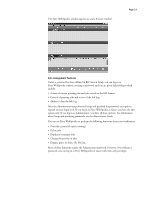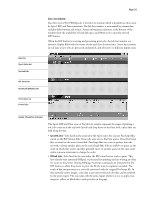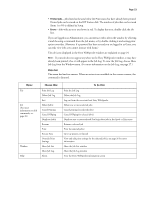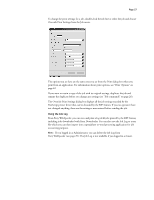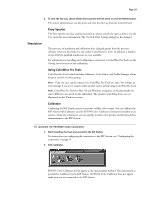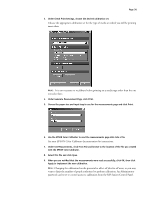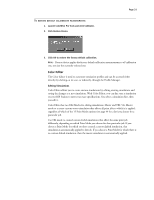Epson C850071 User Guide - Page 26
Job commands, Overriding print settings, Choose this, To do
 |
UPC - 010343818118
View all Epson C850071 manuals
Add to My Manuals
Save this manual to your list of manuals |
Page 26 highlights
Page 26 Job commands Using the commands in the Job menu, you can alter the destinations, priorities and other characteristics of jobs that appear in the Fiery WebSpooler window. Job commands are used to assign a selected job to a new destination or process. These commands are available from the Job menu (see page 23). The job commands available at a given time depend on the context; unavailable commands are dimmed. The job commands available for selected jobs in the Job List window are listed in the following table. Choose this: Delete Job(s) Cancel Printing Cancel RIPping Duplicate Job(s) Rename Print Process Next Override Print Settings To do this: Delete the job(s) Cancel printing for selected job(s) Cancel RIPping for selected job(s) Duplicate one or more selected PostScript data jobs in the Spool or Print areas. You can assign different print options or a different destination to the duplicate job(s). (The Duplicate command actually creates a reference to the original job, with the same name.) Rename the job (PostScript file) Print the job in its turn After printing, keep the printed job in the Print area until the job limit is reached. Give top priority to this job RIP (and then print) it as soon as the processor is free, before other waiting jobs Option is dimmed if there are no other waiting jobs View and override print settings for a selected job or a group of selected jobs Overriding print settings When logged in as Administrator, you can use the Override Print Settings command to check and override the print option settings (properties) of all jobs. You can use this command for several purposes: • To override a setting based on printed output or other print device conditions • To change settings for a duplicate of the original job • To print a single copy of a job before printing the number of copies required by the user