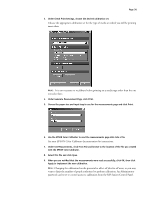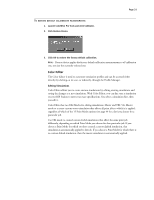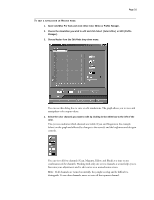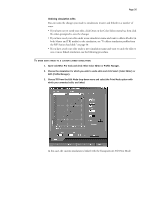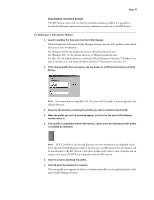Epson C850071 User Guide - Page 35
Open ColorWise Pro Tools and click either Color Editor or Profile Manager., Edit Profile Manager.
 |
UPC - 010343818118
View all Epson C850071 manuals
Add to My Manuals
Save this manual to your list of manuals |
Page 35 highlights
Page 35 Undoing simulation edits You can undo the changes you made to simulations (master and linked) in a number of ways: • If you have not yet saved your edits, click Done on the Color Editor menu bar, then click No when prompted to save the changes • If you have saved your edits under a new simulation name and want to delete all edits (in both Master and TRI modes) to the simulation, see "To delete simulation profiles from the RIP Station hard disk:" on page 40. • If you have saved your edits under a new simulation name and want to undo the edits to one or more linked simulation, see the following procedure. TO UNDO EDITS MADE TO A CUSTOM LINKED SIMULATION: 1. Open ColorWise Pro Tools and click either Color Editor or Profile Manager. 2. Choose the simulation for which you wish to undo edits and click Select (Color Editor) or Edit (Profile Manager). 3. Choose TRI from the Edit Mode drop-down menu and select the Print Mode option with which your unwanted edits are linked. In this case, the custom simulation is linked with the Transparencies 360 Print Mode.